PDF editors are specialized software applications designed to handle the complexities of the Portable Document Format PDF. Unlike basic text editors, PDF editors understand the fixed layout of PDFs, allowing you to edit text, images, and graphics while preserving the document’s overall structure.
They offer a wide range of features beyond simple viewing, from basic text corrections to sophisticated form creation and advanced security options.
This makes them indispensable tools for managing and manipulating digital documents effectively.
| Feature | Adobe Acrobat Pro DC | Foxit PDF Editor | Nitro PDF Pro | Wondershare PDFelement | Smallpdf | Sejda PDF Desktop | PDF Expert |
|---|---|---|---|---|---|---|---|
| Platform | Windows, macOS, iOS, Android | Windows, macOS, Linux, iOS, Android | Windows | Windows, macOS, iOS, Android | Web-based | Windows, macOS, Linux | macOS, iOS |
| Editing | Advanced text & image editing, reflow | Robust text & image editing, linking text boxes | Direct text & image editing, link creation | Direct text & image modification | Limited text/image editing | Essential modification tools, form filling | Smooth direct editing of text, images, and links |
| Organization | Combine, split, rearrange, extract, insert, replace | Visual page manipulation, combining, splitting, insertion | Visual page manipulation, combining, splitting, insertion | Merge, split, extract, reorder | Merge, split | Combining, splitting, extracting, compressing | Merging, splitting, rearranging, extraction |
| Forms | Full-featured form creation with calculations, JavaScript | Create, fill, manage interactive forms, including XFA | Create and fill interactive PDF forms | Create, fill, extract form data | Simple form filling | Form filling | Form filling, basic creation |
| Security | Strong encryption, permissions, digital signatures, redaction | Encryption, digital signatures, redaction, Azure Info Prot | Encryption, digital signatures, redaction | Password protection, permissions, redaction | Password protection, simple electronic signatures | Password protection, permissions, basic redaction | Password protection and permissions |
| OCR | Highly accurate text recognition for scanned documents | Converts scanned PDFs into editable text | Accurate text recognition | Converts scanned documents to editable and searchable text | Not specified | Converts scanned documents to searchable and editable text | Converts scanned documents to searchable and editable text |
| Collaboration | Extensive annotation tools, shared reviews | Annotation tools, shared review, ConnectedPDF | Annotation tools | Annotation tools | Limited collaboration | Annotation tools | Extensive, well-designed markup tools |
| Conversion | High fidelity conversion | High-quality creation and conversion | High-quality PDF creation from multiple sources. strong conversion | High-quality conversion to Office documents and images | Convert PDF to Word, Excel, PPT, JPG. vice-versa | Create PDFs from various formats. convert PDF to images, text | Not explicitly specified |
| Batch Processing | Yes | Yes | Yes | Yes | Not applicable | Yes | Not explicitly specified |
| Pricing | Subscription | Various licensing options subscription and perpetual | Subscription and perpetual | Various pricing tiers | Free for limited use, paid subscription | Free for limited use, paid subscription | Paid app |
| Link | https://amazon.com/s?k=Adobe%20Acrobat%20Pro%20DC | https://amazon.com/s?k=Foxit%20PDF%20Editor | https://amazon.com/s?k=Nitro%20PDF%20Pro | https://amazon.com/s?k=Wondershare%20PDFelement | https://amazon.com/s?k=Smallpdf | https://amazon.com/s?k=Sejda%20PDF%20Desktop | https://amazon.com/s?k=PDF%20Expert |
Read more about Pdf Editor
|
0.0 out of 5 stars (based on 0 reviews)
There are no reviews yet. Be the first one to write one. |
Amazon.com:
Check Amazon for Pdf Editor Latest Discussions & Reviews: |
Cracking the PDF Nut: Why It’s Not Just a Word Doc
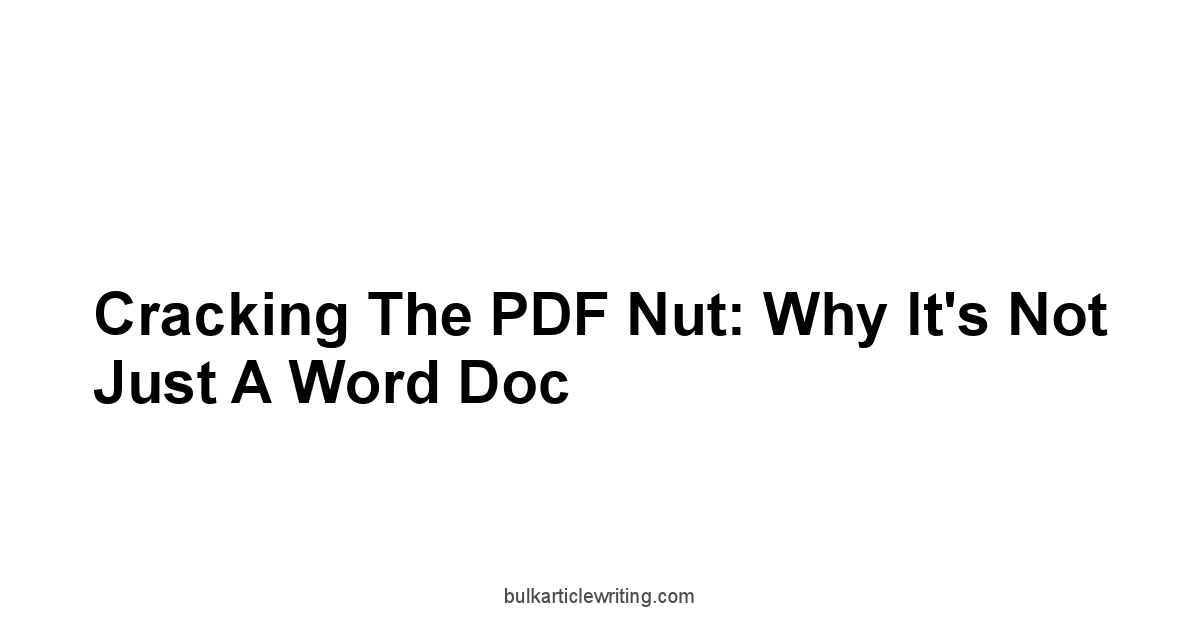
Alright, let’s talk PDFs. You’ve seen ’em, you work with ’em constantly. They land in your inbox, they’re plastered all over websites, they’re the default way to share documents when you want something to look exactly the same on your screen as it does on someone else’s, regardless of their operating system, fonts, or software versions. That’s the core superpower of the Portable Document Format PDF – it’s designed for reliable exchange and consistent presentation. Unlike a Word document, which is built to be fluid and reflowable, adapting to different screen sizes and editing changes, a PDF aims to lock down the visual appearance. Think of it like sending someone a high-quality printout, but in digital form. Every element – text, images, graphics – is placed with precise coordinates on a fixed-size page canvas. This predictability is invaluable for everything from legal contracts and academic papers to design proofs and financial reports, where maintaining layout integrity is paramount.
The fixed layout puzzle you need to solve
So, the core concept of a PDF is its “fixed layout.” Imagine a canvas where everything is painted into place. Text isn’t just characters in a flowing stream.
It’s a collection of glyphs positioned at specific X/Y coordinates on a page of a defined size like A4 or Letter. Images are static rectangles embedded at a certain spot.
Vector graphics like logos or diagrams are drawn based on mathematical paths, again, locked into position. Is 9k9m a Scam
This is fundamentally different from a dynamic format like a Microsoft Word document or an HTML page, where the content can reflow automatically based on the viewer’s window size, font settings, or editing changes.
In Word, deleting a paragraph causes the text below it to move up seamlessly.
In a PDF, deleting a block of text often just leaves an empty space, and inserting text requires the editor to effectively redraw and reposition everything around it, which is a surprisingly complex computational task.
This fixed nature is powerful for preserving visual fidelity across different devices and software, but it’s the source of the “puzzle” when you need to make changes.
PDF editors don’t just treat the document as a picture. Is Soskavex a Scam
They employ sophisticated algorithms to try and understand the underlying structure the creator intended.
They look for patterns that suggest paragraphs, identify text blocks, and distinguish between text and images. However, this interpretation isn’t always perfect.
A complex multi-column layout, unusual fonts, or text that’s been converted to outlines can all trip up an editor’s ability to accurately reflow text or maintain alignment when you make even small changes.
Tools like Nitro PDF Pro or Wondershare PDFelement have gotten remarkably good at this over the years, using heuristics and robust rendering engines, but it’s never as effortless as editing in the document’s native format.
Let’s break down why this is a challenge and how editors approach it:
- Challenge: Text Reflow: Text isn’t linked across lines or paragraphs in the same way as in a word processor. Editing a line often means the rest of the paragraph doesn’t automatically adjust.
- Editor Approach: Editors use algorithms to identify contiguous text and create “text boxes” or “paragraphs” virtually, allowing limited reflow within those detected boundaries. Advanced editors might attempt reflow across columns or pages, but this is complex.
- Challenge: Maintaining Layout: Adding or removing content can push other elements around in unpredictable ways, or worse, create overlapping elements or blank spaces.
- Editor Approach: Editors try to understand the original spacing and alignment of elements. When you add an image, they provide alignment guides and tools to help you position it relative to existing content. When you edit text, they attempt to maintain the original baseline grid and spacing.
- Challenge: Font Handling: If you don’t have the exact font used in the original document installed on your system, the editor might substitute it, potentially changing text width and breaking the layout.
- Editor Approach: PDF editors often embed subsets of fonts within the PDF itself, which helps with viewing but can still cause issues when editing. Good editors will let you know if a font is missing and allow you to choose a substitute or even embed the full font if licensing allows upon saving.
Here’s a look at how fixed layout compares to dynamic layouts:
| Feature | Fixed Layout PDF | Dynamic Layout Word Doc, HTML |
|---|---|---|
| Primary Goal | Preserve visual appearance | Adapt to content changes & viewing environment |
| Text Flow | Positioned glyphs/lines. difficult reflow | Semantic paragraphs. automatic reflow |
| Image Placement | Fixed coordinates on page | Can be inline, float, or fixed. interacts with text flow |
| Editing Ease | Requires specialized tools. complex | Relatively easy with native software |
| Consistency | High across devices & software | Varies based on environment and settings |
Ultimately, understanding the fixed layout is step one in effective PDF editing.
It highlights why you need a dedicated tool, not just a viewer, and sets realistic expectations for how easily changes can be made while preserving the document’s integrity.
It’s the puzzle that editors like Adobe Acrobat Pro DC and Foxit PDF Editor are built to solve, employing layers of technology to make the process as smooth as possible, but the underlying challenge remains. Is Verells a Scam
It’s estimated that over 25 billion PDFs are created annually worldwide, with a significant portion eventually requiring some form of modification or annotation, underscoring the importance of grappling with this format’s unique structure.
Layers: What’s really underneath the surface?
When you view a PDF, what you see is the final rendered output, like a flattened image.
But just like a good design file in Photoshop or Illustrator, a well-constructed PDF often has distinct elements organized on conceptual “layers,” even if they aren’t explicitly called out as traditional layers in the user interface of every editor.
Think of these layers as different types of content stacked on top of each other on the page.
You have the base layer with text and static images, an annotation layer with comments and highlights, maybe a form field layer, and potentially even layers for optional content like different language versions or details for print vs. screen. Understanding that these elements exist independently, even if they appear merged in the final view, is crucial for effective editing and manipulation using tools like Wondershare PDFelement or PDF Expert. Is Xorydex a Scam
This layered structure is what allows different tools to interact with the PDF in specific ways. A basic PDF reader shows you the combined view. An annotation tool lets you add a sticky note on top of the existing content without changing the content itself. A form filler interacts specifically with the form field layer. A sophisticated editor can distinguish between these types of content, allowing you to select and modify text separately from an image behind it, or delete annotations without affecting the core document text. This separation prevents accidental changes to the original content when you’re just trying to add feedback or fill out a field. For example, if you use the highlight tool in a PDF, you’re not changing the color of the text glyphs themselves. you’re adding a transparent layer over them that displays the highlight color.
Here are some common types of content that can exist on different conceptual layers within a PDF:
- Base Content: The original text, vector graphics, and static images that make up the primary document.
- Annotations/Markup: Comments, highlights, underlines, strikethroughs, shapes, stamps, text boxes added for review or collaboration.
- Form Fields: Interactive elements like text boxes, checkboxes, radio buttons, dropdown menus, buttons, and signature fields. These are often overlaid on a scanned or static document image.
- Digital Signatures: Cryptographic data embedded to verify identity and document integrity. These are typically tied to a specific location on the page visually but exist as a separate, verifiable object.
- Optional Content Groups OCGs: Sometimes referred to explicitly as “layers” in professional PDF creation tools, these allow creators to include content that can be turned on or off e.g., layers for different design options, translations, or technical diagrams. Editors like Adobe Acrobat Pro DC provide panels to manage these explicit layers.
- Hidden Data: This can include things like embedded fonts, metadata discussed next, bookmarks, links, JavaScript used in forms, or content that is off-page or hidden underneath other elements.
Editors provide tools to interact with these distinct layers.
For example, you might have a tool specifically for “Edit Text,” another for “Edit Image,” a panel for “Comments,” and a mode for “Prepare Form.” Recognizing that these operate on different aspects of the document’s underlying structure is key to avoiding frustration.
Trying to select and delete a highlight using the “Edit Text” tool won’t work because the highlight is on the annotation layer, not the base text layer. Best Free Theme
Advanced editors might even offer an “Object” tool that lets you select and manipulate individual elements regardless of their type, providing a clearer view of how different components are stacked or positioned relative to each other.
This understanding of layers transforms the PDF from a static image into a structured document you can intelligently interact with.
Metadata’s hidden power and pitfalls
Beyond the visible content and the underlying structure, every PDF file carries invisible baggage: metadata. This data about the data can be incredibly useful for organization, searching, and accessibility, but it also holds potential pitfalls if not managed carefully. Metadata is typically embedded when the PDF is created and can include a wealth of information, such as the document’s title, author, subject, keywords, creation date, modification date, the application used to create it e.g., “Microsoft Word,” “Adobe InDesign,” “Foxit PDF Editor“, and even information about fonts, colors, and print settings. This “data about the document” is standardized and stored in the document’s properties.
The power of metadata lies in its ability to make documents more discoverable and manageable.
For instance, library systems, document management systems, and even desktop search tools heavily rely on PDF metadata to index and categorize files. Is Trump watch scam a Scam
Adding relevant keywords and a descriptive title can make a crucial report much easier to find months or years down the line.
Accessibility features, vital for users with disabilities, also often leverage metadata, such as the document title and language specification, to ensure compatibility with screen readers and other assistive technologies.
Ensuring this basic metadata is accurate and complete is a simple but impactful step in document professionalism.
However, metadata can also be a significant pitfall.
Because it’s often embedded automatically by the creation software, users might unknowingly share information they intended to keep private. Is Wild tornado sink and drain cleaner a Scam
This could include the original author’s full name, the company network path where the document was saved, revision history, or even comments that were thought to be deleted from the visible content but remain embedded in the file’s history or annotation metadata.
Sharing a document with sensitive metadata is akin to leaving sticky notes with private thoughts scattered around a file you’re handing off.
For example, legal documents, press releases, or financial reports often require meticulous “sanitization” not just of the visible text redaction, but also of the hidden metadata to prevent information leaks.
Reports indicate that a significant percentage of corporate documents shared publicly still contain unintended metadata, highlighting this often-overlooked security risk.
PDF editors like Adobe Acrobat Pro DC, Wondershare PDFelement, and Nitro PDF Pro provide tools to view, edit, and remove metadata. Is Luminleeds a Scam
The process is usually found in the document’s “Properties” or a dedicated “Sanitize Document” or “Remove Hidden Information” tool.
Here’s a look at common metadata fields and their purpose:
| Metadata Field | Purpose | Potential Pitfall if Mishandled |
|---|---|---|
| Title | Document identification, searchability | Generic/incorrect title hinders discovery |
| Author | Creator’s name | Reveals identity you wanted to keep anonymous |
| Subject | Brief description of content | Vague subject reduces search effectiveness |
| Keywords | Terms for indexing and searching | Irrelevant or missing keywords hinder search |
| Creator | Software used to create the initial document | Might reveal software versions or workflows |
| Producer | Software used to convert/process to PDF | Similar to Creator, can reveal processing tools |
| CreationDate | Date and time the document was created | Reveals timeline you might want to conceal |
| ModDate | Date and time of last modification | Shows activity timeline |
| Application | More specific info about the source app | Can be very specific, revealing software/OS info |
Tools often provide options to:
- View all metadata.
- Edit specific fields Title, Author, Subject, Keywords.
- Remove all metadata.
- Remove specific types of hidden information metadata, comments, bookmarks, links, embedded fonts, etc. using a “Sanitize” function, which is often more thorough than just deleting metadata.
Managing metadata is a critical step in the lifecycle of a PDF, especially when sharing externally.
It’s the hidden layer of information that can be either a powerful asset for organization and accessibility or a significant liability if left unchecked. Is Nemrex com crypto a Scam
Make it a habit to check and clean your document properties before distribution.
The Essential Edits: Text, Images, and Annotations Done Right
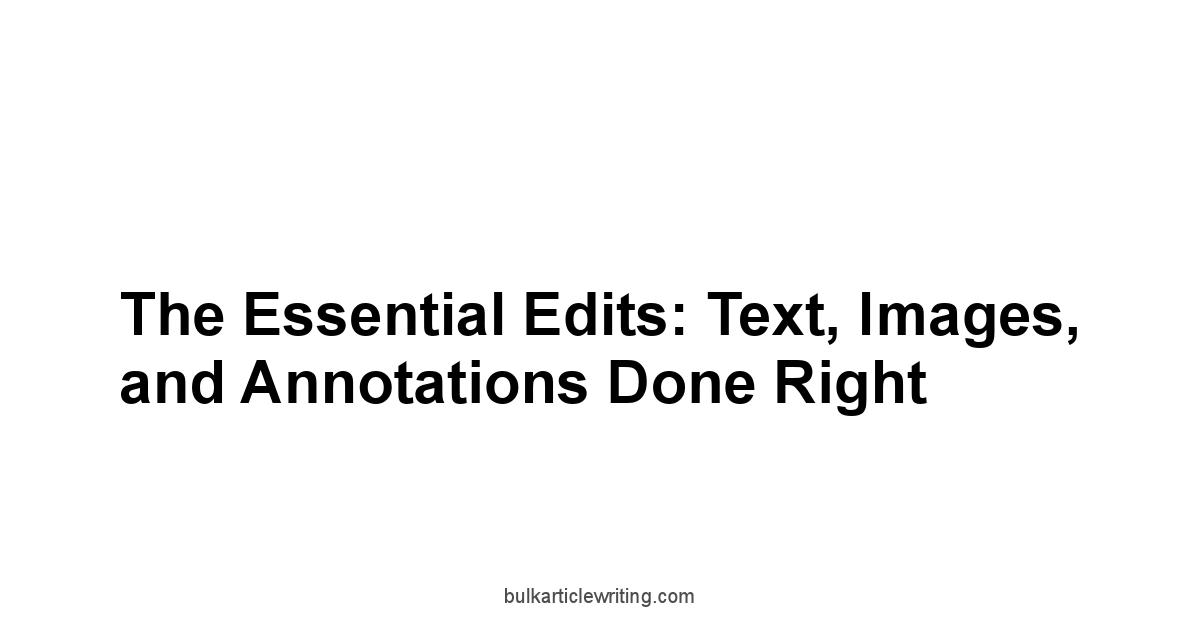
Moving from simply viewing a PDF to actively changing its content is where the real power of a PDF editor comes into play.
These aren’t trivial tasks in the fixed-layout world of PDF, as we’ve discussed, but modern tools have made them significantly more manageable.
The core trio of essential edits involves tweaking text, dropping in or adjusting images and graphics, and adding layers of comments and markup for collaboration. Is Colorxwraps a Scam
Mastering these fundamental operations transforms the PDF from a static, read-only file into a flexible document that can be corrected, updated, or reviewed effectively.
Whether you’re fixing a typo discovered after conversion, replacing a logo, or sending a document out for stakeholder feedback, these are the capabilities you’ll reach for constantly.
Software like Wondershare PDFelement, Foxit PDF Editor, and Nitro PDF Pro are built specifically to handle these essential edits with as much grace as the PDF format allows.
They provide interfaces that mimic traditional document editors, allowing you to click and type, drag and drop images, and select from a palette of markup tools. Neural Network Software Free
Behind the scenes, they are working hard to interpret the PDF structure, manage the fixed layout constraints, and ensure that your changes don’t inadvertently corrupt the file or make it incompatible with standard PDF readers.
While no PDF editor can magically turn every PDF back into its original, perfectly editable source file, they offer the best current solutions for making necessary revisions and collaborations directly within the PDF container.
Nailing text tweaks without breaking formatting
Editing text in a PDF is perhaps the most common need and often the most finicky task.
As we’ve covered, text in a PDF is positioned precisely.
When you use a PDF editor’s text editing tool, it attempts to identify blocks of text and allow you to modify them. The challenge isn’t just changing the words. Crm Tool
It’s ensuring that your changes don’t mess up the spacing, line breaks, or overall layout of the paragraph and surrounding content.
If you add too many words, where does the text go? If you delete words, how does the space close up without pulling other elements out of alignment? This is where the sophistication of the editor’s text recognition and reflow capabilities is tested.
Editors like Adobe Acrobat Pro DC or PDF Expert excel by analyzing the text layout, identifying lines and paragraphs, and trying to apply consistent formatting based on the original document. They often allow for limited text reflow within a detected text block. If you add text, it might push subsequent words down to the next line within that block. If you delete text, words might pull up. However, this reflow is usually contained to the identified block, meaning it won’t automatically push text from one column to the next page, like a word processor would. Font handling is another hurdle. the editor needs access to the exact font used, or it must substitute a similar one, which can alter text width and potentially break the layout. Good editors will alert you to font issues and offer solutions.
Best practices for text editing in PDFs:
- Use the Right Tool: Access the dedicated text editing mode in your PDF editor. Don’t try to delete text with a white shape or draw over it.
- Understand Limitations: Be aware that significant text additions or deletions may require manual adjustment of surrounding elements. It’s not as fluid as a word processor.
- Font Management: If possible, ensure you have the original fonts installed. If not, choose a suitable replacement offered by the editor or be prepared for minor layout shifts.
- Work in Text Blocks: Editors identify clickable text areas. Focus your edits within these recognized blocks for the best results.
- Check Surrounding Layout: After editing text, zoom out and review the paragraph, column, and page to ensure no unintended layout changes occurred.
Here’s a simplified look at text editing actions and their potential impact: Trusted Sage Intacct Resellers For Real Estate
| Action | Editor Capability | Potential Layout Impact |
|---|---|---|
| Fixing a typo | Direct character replacement | Minimal, usually none |
| Adding a word | Reflow within the detected text block | May push text to the next line within block |
| Deleting a word | Reflow within the detected text block | May pull text up within the block |
| Adding a sentence | Attempts reflow, may require block resizing/moving | Can break original line breaks, overflow |
| Changing font | Applies new font properties | Width changes can drastically alter layout |
While PDF text editing has improved dramatically, it still requires a bit more care and attention to layout compared to editing in native document formats.
It’s a powerful capability, but one that demands respect for the fixed nature of the PDF.
Dropping in graphics and keeping things aligned
Incorporating images, logos, charts, or other graphic elements into an existing PDF is another fundamental editing task.
This could be anything from adding a company logo to a scanned document, inserting a signature image, or placing a diagram into a report.
Unlike text, which requires complex reflow, images are typically treated as distinct objects that you can place, resize, and position on the page using your PDF editor. Is Sacvex a Scam
Tools like Foxit PDF Editor and Sejda PDF Desktop offer intuitive drag-and-drop or insert functions for various image formats.
The main challenges with adding graphics in a PDF are achieving precise placement and ensuring proper scaling without distortion. Since PDF layouts are fixed, adding an image doesn’t automatically wrap text around it like it would in a word processor. You’re essentially placing the image over or next to existing content. Good PDF editors provide visual guides and alignment tools to help you line up images with text baselines, margins, or other objects. They also allow you to constrain proportions while scaling so you don’t end up with stretched or squashed graphics. Transparency in image formats like PNG is usually supported, allowing for seamless integration of graphics with non-rectangular backgrounds.
Steps for adding graphics effectively:
- Use the Image Tool: Select the dedicated “Add Image” or “Edit Objects” tool in your editor.
- Choose Your Image: Select the image file from your computer common formats include JPEG, PNG, TIFF, GIF. PNG is often preferred for graphics with transparency or sharp lines. JPEG for photographs.
- Place and Position: Click on the page to place the image. Drag it to the desired location. Use gridlines or guides if available for precision.
- Resize and Scale: Drag the corners to resize. Hold down a modifier key like Shift to maintain aspect ratio while scaling.
- Align: Use alignment tools to line the image up relative to margins, center of the page, or other objects. Some editors allow aligning multiple selected objects.
- Adjust Layering Optional: If placing over existing content, ensure the image is on the correct “layer” or order usually, newly added objects are on top, but check editor options.
Here are some types of graphics you might add and considerations:
- Logos: Often require precise positioning and consistent size across pages. PNG with transparency is ideal.
- Signatures Image: Placing a scan of a physical signature. Requires careful scaling and placement over a signature line. Not the same as a secure digital signature.
- Diagrams/Charts: Needs clear resolution and appropriate sizing to be legible within the document flow.
- Photographs: JPEGs are common. Consider file size and compression impacts on the PDF’s overall size.
Editors typically offer options to adjust image opacity, rotate images, or even crop them after they’ve been placed.
While you won’t have the full suite of image editing tools found in dedicated photo software, the capabilities within a PDF editor are sufficient for basic placement, resizing, and alignment tasks necessary to enhance or update your documents.
Marking up documents like a pro collaborator
Collaboration and review are arguably the most common use cases for PDFs, and annotation tools are the cornerstone of this process.
Instead of printing, scribbling, and scanning, PDF editors provide a rich set of tools to add comments, suggestions, and feedback directly onto the document without altering the original content.
This layer of markup sits distinctly from the base text and images, allowing for clean separation of feedback and original material.
Tools like PDF Expert, Adobe Acrobat Pro DC, and Wondershare PDFelement offer extensive annotation palettes designed to mimic traditional proofreading marks and add digital collaboration features.
The power of PDF markup lies in its versatility and the ability to keep all feedback consolidated within a single file.
Reviewers can highlight key phrases, underline errors, strikethrough text to be deleted, or use drawing tools to circle areas of concern.
More detailed feedback can be provided using sticky notes or text boxes.
Many editors also support stamps like “Approved,” “Draft,” or custom stamps and even audio comments or file attachments linked to specific points in the document. These annotations are non-destructive.
The original text isn’t changed, and the annotations can typically be hidden, shown, edited, or deleted independently.
A key feature for professional collaboration is the ability to manage and summarize comments.
Editors can collect all annotations from a document or multiple documents into a single, searchable list or even export them as a separate file like an FDF or XML. This makes it much easier for the document owner to review all feedback systematically without having to hunt through pages of markup.
Some advanced tools offer basic collaboration workflows, allowing you to share the document and track who made which comments.
Common annotation tools include:
- Highlight, Underline, Strikethrough: For marking text.
- Sticky Note Comment Icon: To add general comments or questions linked to a specific point.
- Text Box: For adding blocks of text commentary directly onto the page.
- Callout Tool: A text box with an arrow pointing to a specific element.
- Drawing Tools: Pencil, oval, rectangle, line, arrow for freeform markup.
- Stamps: Applying pre-defined or custom images/text.
- Attach File/Record Audio: Adding external resources or voice notes.
Workflow for marking up a document:
-
Open the document in a PDF editor or viewer with annotation capabilities.
-
Select the appropriate markup tool from the comments or annotation toolbar.
-
Apply the markup to the relevant text or area on the page.
-
If using notes or text boxes, type your comment.
-
Save the document. Annotations are saved within the PDF file itself.
Statistics show that over 80% of PDF users utilize annotation features, making it a universally essential capability.
Whether you’re reviewing a contract, providing feedback on a design proof, or grading a paper, mastering these markup tools is fundamental to effective digital document collaboration.
The ability to consolidate feedback using tools provided by editors like Foxit PDF Editor or Nitro PDF Pro streamlines the review cycle significantly.
Taming Page Chaos: Organizing Your Document Flow
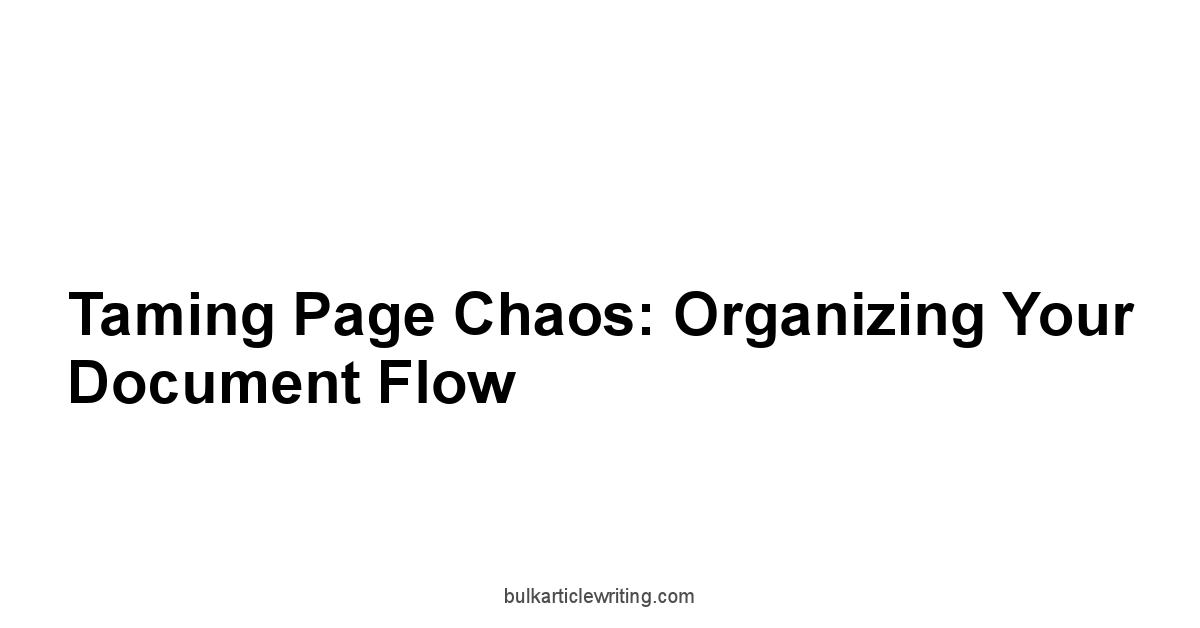
Let’s be honest, documents rarely arrive in the perfect, ready-to-use state. You get reports in separate files that need to be merged, receive massive PDFs that need to be split, find yourself needing to rearrange sections, or have pages you just need to get rid of. This is where the organizational power of a PDF editor shines. Beyond editing content on a page, these tools allow you to manipulate the pages themselves – combining multiple documents into one, splitting one document into several, reordering pages, inserting pages from other files, or deleting unwanted ones. This ability to curate and restructure documents is crucial for creating polished final versions from disparate sources.
Handling document flow used to involve complex workarounds, often converting back to source formats if possible, rearranging, and reconverting.
This was time-consuming and frequently introduced formatting errors.
Modern PDF editors, from robust desktop applications like Adobe Acrobat Pro DC and Nitro PDF Pro to convenient online services like Smallpdf, provide dedicated tools specifically for page manipulation.
They offer intuitive drag-and-drop interfaces, thumbnail previews, and clear options for selecting and processing page ranges, making these organizational tasks far more efficient.
Mastering these functions allows you to quickly assemble reports, extract specific chapters, prepare documents for print or web, and generally bring order to chaotic document collections.
Splitting massive files: The smart way
You’ve received a monolithic 300-page PDF report, but you only need to share chapter 3 with a colleague, or perhaps the file is too large to email.
Splitting a PDF allows you to break it down into smaller, more manageable files based on various criteria.
This is essential for efficient sharing, easier navigation, and sometimes even better performance when dealing with very large documents.
Simply sending someone a link to download a huge file or expecting them to scroll through hundreds of pages to find what they need isn’t effective.
PDF editors offer several smart ways to split documents, going beyond just splitting every single page into its own file though that’s an option too. The most common methods involve specifying page ranges or letting the software intelligently split based on structural elements if available.
Tools like Wondershare PDFelement or Sejda PDF Desktop typically provide clear interfaces for these operations.
Common splitting methods:
- Split by Page Range: Extract specific consecutive pages e.g., pages 10-25 into a new file.
- Split by Specific Pages: Extract non-consecutive pages e.g., pages 5, 12, 30 into a new file or separate files.
- Split by Number of Pages: Divide a document into files of a set number of pages each e.g., split a 100-page document into 10 files of 10 pages.
- Split by File Size: Break the document into multiple files, none exceeding a specified size limit useful for email attachments, which often have limits like 10MB or 25MB.
- Split by Top-Level Bookmarks: If the document is well-structured with bookmarks, some advanced editors can automatically split the document into separate files based on where the main bookmarks occur e.g., creating separate files for each chapter bookmark.
Splitting maintains the quality and formatting of the original pages.
You’re just creating new files containing subsets of those pages.
It’s a non-destructive process relative to the original file.
For instance, if you split a 50MB PDF report to make chapter 3 which happens to be pages 20-35 email-friendly, the splitting function in your editor will generate a new PDF file containing only pages 20 through 35, likely much smaller than the original 50MB, while leaving the original large file untouched.
This is vastly more efficient than manually extracting and saving pages one by one.
Given that the average email attachment size limit is often around 20-25MB, splitting is a practical necessity for sharing larger PDFs.
Combining docs without the headache
Conversely, you often need to pull information from various sources and merge them into a single, cohesive document. Think about compiling a quarterly report that includes separate files for executive summary, financial data, marketing performance, and appendices. Combining PDFs lets you take these disparate files and consolidate them into one master document in the desired order. While you could print them all physically and then scan them into one PDF, that’s archaic and destroys any underlying digital structure or text searchability. PDF editors provide elegant digital combining tools.
Editors like Adobe Acrobat Pro DC, Foxit PDF Editor, and online tools like Smallpdf make combining files straightforward.
You simply select the files you want to merge, arrange them in the desired order using drag-and-drop interfaces with thumbnail previews, and the editor compiles them into a single PDF.
A powerful feature in more advanced editors is the ability to combine not just PDFs, but also convert and merge other file types like Word documents, Excel spreadsheets, images, or web pages into the same PDF compilation process.
Considerations when combining documents:
- Page Ordering: Ensure the files and pages within them are arranged in the correct sequence before finalizing the merge. Editors provide a visual interface to drag and drop pages or entire files into position.
- Maintaining Interactive Elements: Merging documents with form fields, bookmarks, or links can sometimes be tricky. Basic tools might flatten forms or lose links, while more advanced editors attempt to preserve these elements or provide options for how to handle them during the merge.
- File Size: Combining many large files will result in a very large final PDF. Consider compressing the PDF afterward if size is an issue.
Combining documents is a fundamental task for creating polished reports, presentations, or portfolios from various sources.
A visual interface allowing you to see the pages you’re merging and drag them into sequence, offered by tools like Wondershare PDFelement, transforms a potentially complex task into a simple drag-and-sort operation.
It’s estimated that knowledge workers spend up to 50% of their time searching for and consolidating information, making efficient combining tools essential for productivity.
Rearranging pages for maximum impact
Once you have a document, whether originally created or combined from multiple sources, you often need to fine-tune the flow by rearranging individual pages.
Maybe the appendix needs to move to the beginning, or two sections need to swap places, or you need to insert a last-minute page somewhere in the middle.
Manually recreating the document would be prohibitive, especially for long files.
PDF editors provide intuitive tools for page reordering and insertion.
The standard approach in most PDF editors, including Nitro PDF Pro and PDF Expert, is a thumbnail view of all pages in the document.
In this view, you can simply click and drag page thumbnails to change their order.
You can select multiple pages consecutive or non-consecutive to move them as a block.
Beyond simple reordering, these interfaces also allow you to insert pages from other PDF files or even from scanner input.
You select the pages you want to insert and specify where in the current document they should be placed.
Copying and pasting pages within the same document or between different open documents is also typically supported.
Other page manipulation options often available:
- Extracting Pages: Similar to splitting, but the focus is on pulling pages out of the current document to create a new document, while the original document might remain open.
- Replacing Pages: Substituting specific pages in the current document with pages from another PDF file. Useful for updating sections without recreating the whole document.
- Cropping Pages: Adjusting the visible area of a page, often used to remove white space or crop specific content for printing or display.
The visual thumbnail interface is key here.
Being able to see a preview of each page as you drag and drop makes the process of rearranging and inserting pages incredibly straightforward.
It turns document assembly into a visual exercise rather than a technical one.
This capability is invaluable for anyone preparing reports, presentations, or publications, allowing for quick adjustments to structure for better logical flow or visual impact.
Deleting unwanted bits cleanly
Just as you need to add and rearrange, you frequently need to remove pages from a PDF.
This could be anything from getting rid of blank pages resulting from a bad conversion, removing draft versions of sections, deleting sensitive pages before sharing a public version, or simply cutting out introductory or concluding pages that aren’t needed in a specific context.
Simply closing your eyes and ignoring the pages isn’t an option. you need a clean, permanent removal.
Deleting pages in a PDF editor is typically a simple process.
In the thumbnail view used for rearranging, you select the page or pages you want to remove and hit the delete button.
Tools like Smallpdf‘s online interface or Sejda PDF Desktop make this a core, easily accessible function.
The key is that the deletion is permanent and reduces the file size, unlike simply hiding content or drawing over it.
Considerations for deleting pages:
- Permanence: Ensure the deletion is final. Standard delete functions in PDF editors remove the page data from the file. Be sure to save a new version or overwrite the old one if you intend the changes to be permanent.
- Page Range Selection: Editors allow you to specify a range of pages e.g., delete pages 1-5 or select non-consecutive pages e.g., delete pages 7, 15, and 22.
- Impact on Bookmarks/Links: Deleting pages can break internal links or bookmarks pointing to those pages. Advanced editors might warn you or provide tools to manage this.
- File Size Reduction: Removing pages directly reduces the overall file size, which can be beneficial for storage or sharing.
While seemingly simple, the ability to cleanly and permanently delete pages is a fundamental document management capability.
It allows you to refine documents, remove irrelevant or sensitive information, and reduce file bloat, contributing to more efficient workflows and clearer communication.
It’s a basic function, but one that’s used constantly in real-world document handling scenarios.
Leveling Up: Forms, Security, and Advanced Features
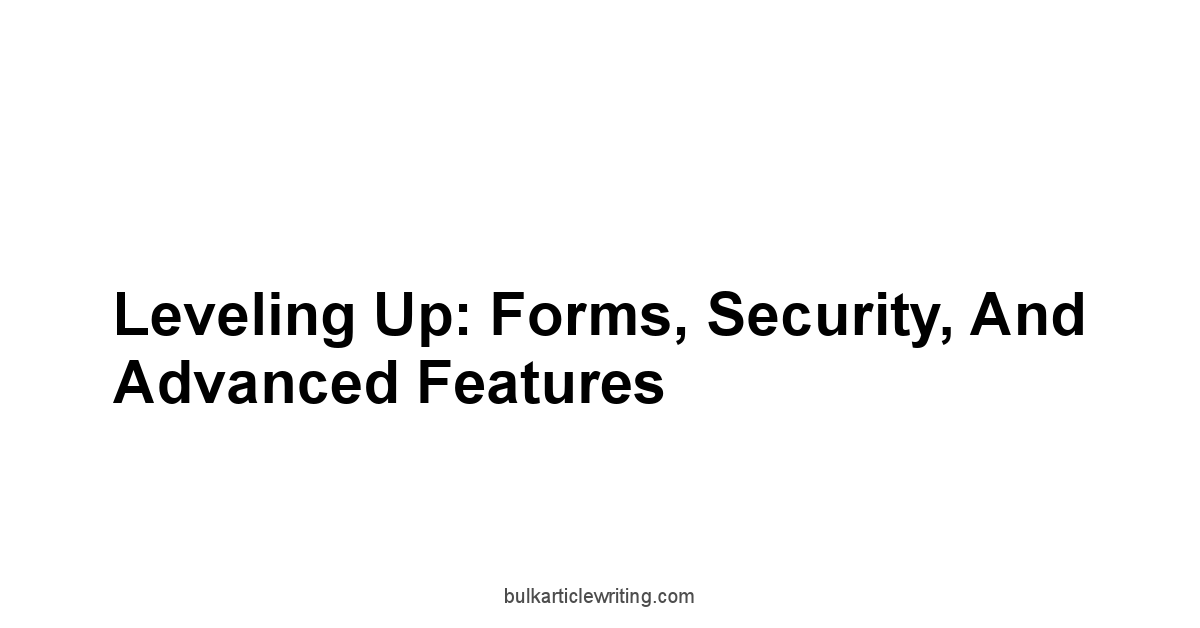
Beyond the core tasks of editing text, images, and organizing pages, PDF editors offer a suite of powerful, more advanced features that can transform how you interact with documents.
These capabilities move PDFs from being static containers of information to interactive tools and secure vessels for sensitive data.
Building fillable forms, applying digital signatures, locking down content with encryption, and permanently removing confidential information redaction are features that add significant functionality and protection, critical for business, legal, and personal document management.
Accessing and utilizing these advanced features typically requires more robust PDF editing software, often found in professional-grade applications like Adobe Acrobat Pro DC, Foxit PDF Editor, and Nitro PDF Pro. While some online tools offer limited versions of signing or form filling, the comprehensive toolsets for designing complex forms, implementing strong encryption, or performing certified digital signing reside in desktop applications.
Mastering these capabilities allows you to create documents that are not only informative but also interactive, legally binding, and securely protected against unauthorized access or modification.
Building interactive forms that actually work
Interactive PDF forms have revolutionized data collection.
Instead of printing a document, filling it out by hand, and scanning it back, recipients can type information directly into designated fields using a standard PDF reader even the free ones. This makes filling out applications, surveys, order forms, and legal documents much faster and cleaner.
Creating these forms, however, requires a PDF editor with dedicated form-building tools.
Form creation involves placing specific interactive fields over a static document often a scanned image or a PDF created from another application. Editors like Wondershare PDFelement provide a “Form” mode where you can drag and drop various field types onto your page.
Each field can then be customized with properties defining its appearance, behavior, and associated data.
Common form field types:
- Text Fields: For entering single lines names, addresses or multiple lines comments, descriptions of text. Can be formatted for specific data types numbers, dates, currency.
- Check Boxes: For selecting one or more options from a group.
- Radio Buttons: For selecting only one option from a group selecting one automatically deselects others.
- List Boxes & Dropdown Lists: Provide a predefined set of options for the user to select from.
- Buttons: Can be configured to submit the form data, reset the form, print the document, or run custom JavaScript actions.
- Digital Signature Fields: Designate an area where a user can apply a digital signature more on this below.
- Image Fields: Allow the user to insert an image.
Advanced form features in sophisticated editors:
- Calculations: Perform mathematical operations based on numerical inputs in other fields e.g., totaling up line items.
- Validation: Set rules to ensure data is entered correctly e.g., email format, number range.
- Formatting: Automatically format data entered by the user e.g., currency, percentages, dates.
- Tab Order: Define the sequence in which the user navigates fields using the Tab key.
- JavaScript: Add custom scripting for complex behaviors though this requires technical skill.
Creating well-designed, functional forms is a specific skill, but the tools provided by editors like Foxit PDF Editor abstract much of the complexity, providing intuitive interfaces for placing, configuring, and testing fields.
Forms can be designed to export the collected data into formats like FDF, XML, or CSV, enabling streamlined data processing.
It’s estimated that automating data collection through fillable PDFs can reduce processing time by up to 80% compared to manual data entry from scanned paper forms.
| Form Field Type | Common Use Case | Key Property Example |
|---|---|---|
| Text Field | Name, Address, Date | Input Mask, Character Limit, Formatting |
| Check Box | Opt-in, Feature Selection | Export Value what data is recorded |
| Radio Button | Single Choice Selection e.g., Yes/No | Group Name links related buttons |
| Dropdown List | State, Country, Product Type | List of Options the choices available |
| Button | Submit Form, Print Form | Action what the button does when clicked |
| Digital Signature Field | Legally Binding Signature Area | Signature Properties, Certification |
Investing time in learning the form tools in your editor can significantly improve efficiency for any process involving collecting information from others.
Signing and verifying docs digitally: The secure path
Digital signatures rely on digital certificates issued by trusted Certificate Authorities CAs. These certificates act like digital IDs, verifying the signer’s identity. When a document is digitally signed, the signing software uses the signer’s private key associated with their certificate to create a unique hash a digital fingerprint of the document’s content. This hash is then encrypted and embedded in the PDF along with the signer’s public key and certificate information. Any subsequent change to the document, even a single character, will alter the document’s hash. When someone opens the signed document, their PDF reader uses the signer’s public key to decrypt the embedded hash and simultaneously calculates a new hash of the current document content. If the decrypted hash doesn’t match the newly calculated hash, the reader alerts the user that the document has been modified since it was signed, invalidating the signature.
The process of applying a digital signature typically involves:
-
Obtaining a digital ID certificate from a trusted provider.
-
Opening the document in a PDF editor or reader that supports digital signatures.
-
Using the “Sign” tool, selecting the area where the signature should appear visually.
-
Choosing the digital ID to use for signing.
-
Entering a password associated with the private key.
-
Optional Adding visual appearance details image of signature, name, date, reason.
-
Saving the document often creates a new version or locks the current one.
Verifying a digital signature is usually automatic when the document is opened in a compatible reader.
A status bar or signature panel will indicate the signature’s validity, who signed it, when, and whether the document has been changed since signing.
Many legal frameworks around the world grant digital signatures the same legal standing as handwritten signatures, provided they meet certain requirements e.g., based on a qualified certificate. This makes digital signing a secure and legally recognized way to execute contracts, approve documents, and verify authenticity.
Tools like Wondershare PDFelement also offer digital signing capabilities, making this essential feature accessible across various platforms.
| Signature Type | Method | Security/Verification Level | Legal Standing General | Primary Use Case |
|---|---|---|---|---|
| Electronic Signature | Image, Typed Name, Click-to-sign | Low Visual representation only | Varies, often lower | Convenience, Basic assent |
| Digital Signature | Cryptography + Certificate | High Identity & Integrity | Higher, often legally binding | Contracts, Official Docs |
While setting up a digital ID might require a bit more effort initially, the security, non-repudiation, and integrity verification it provides are invaluable for critical documents.
Locking down sensitive info with passwords and permissions
Sharing documents often means sharing information you want seen only by intended recipients, or you might want to control what recipients can do with the document print it, copy from it, edit it. PDF editors provide robust security features, primarily through encryption and permission controls, to protect your sensitive information using passwords. This is a fundamental step in document security before distribution, especially when dealing with confidential data.
PDF security typically involves two layers of password protection, managed through the document’s security settings in an editor like Foxit PDF Editor or Sejda PDF Desktop:
- Open Password User Password: This password is required to open and view the document at all. Without it, the content remains encrypted and inaccessible. This is the primary gatekeeper for confidentiality. Choose a strong, unique password.
- Permissions Password Master Password: This password allows the recipient to open the document without the open password, but it restricts their actions. It is also the password needed to change the security settings themselves.
Using the permissions password, you can set granular controls over what actions are allowed for users who only have the open password or no password if you only set permissions. Common permissions include:
- Permitting Printing: Allow or deny printing, sometimes with options for low or high resolution.
- Permitting Changes: Allow or deny modifications like editing text and images, filling form fields, or adding comments. You can specify which types of changes are permitted e.g., form filling only, commenting only.
- Permitting Content Copying: Allow or deny selecting and copying text and images from the document.
- Permitting Adding/Modifying Comments and Form Fields: Allow or deny users from adding annotations or filling interactive forms.
These settings use standard PDF encryption like 128-bit AES or 256-bit AES to enforce the restrictions. While encryption protects the content from unauthorized viewing, the permissions password is what enforces the rules for those who can view it but shouldn’t modify or distribute freely. It’s crucial to note that permissions can sometimes be circumvented by determined users or specialized software if the encryption level is weak or if only a permissions password is set without an open password. Therefore, for truly sensitive documents, always use an open password and set strong permissions, utilizing the highest available encryption standard in your editor like Adobe Acrobat Pro DC. Reports indicate that inadequate access controls contribute to a significant percentage of data breaches, highlighting the importance of setting robust PDF security.
| Password Type | Purpose | Protection Level | Required to Open? | Required to Change Security/Permissions? |
|---|---|---|---|---|
| Open Password | Restrict viewing | High Content encrypted | Yes | No Only needed to view |
| Permissions Password | Restrict actions print, copy, edit | Moderate Enforces rules post-open | No Unless no Open Password | Yes |
Properly configuring password security and permissions is a simple yet vital step in protecting the integrity and confidentiality of the information contained within your PDFs before they leave your system.
Redaction: Making sure it’s GONE for good
Sometimes, hiding sensitive information isn’t enough.
You need to permanently remove it from the document entirely. This is where redaction comes in.
Redaction is the process of irreversibly removing visible text, graphics, or images from a document, replacing them with black boxes or spaces, and critically, removing any hidden data associated with those elements.
It’s the digital equivalent of using a thick black marker on a paper document, but done securely using software tools in editors like Adobe Acrobat Pro DC or Foxit PDF Editor.
A critical point about redaction: simply drawing a black rectangle over text in a standard editor is not redaction. While it hides the text visually, the original text data often remains underneath the shape and can be easily copied and pasted or revealed by inspecting the document’s structure. True redaction tools physically remove the selected content layer, making it irretrievable. This is absolutely essential for documents containing personally identifiable information PII, confidential company data, legal secrets, or other information that must not be disclosed. There have been numerous cases of sensitive information being leaked because documents were improperly “redacted” using simple drawing tools.
The typical redaction process in a PDF editor involves two main steps:
- Mark for Redaction: Using a dedicated redaction tool, you draw boxes over the areas you want to remove or use search tools to find specific words or phrases like names, social security numbers, email addresses and mark all occurrences automatically. The marked areas are often highlighted in red borders, indicating they are staged for removal but not yet gone.
- Apply Redactions: This is the irreversible step. Once you’ve marked all the necessary areas, you execute the “Apply Redactions” command. The editor then permanently deletes the content under the marked boxes, replaces it with solid black or white rectangles, and often performs a document “sanitization” process simultaneously to remove hidden data associated with the redacted content or the document as a whole like metadata, comments, hidden layers, etc..
Types of content that can be redacted or removed via sanitization:
- Visible Text and Images
- Hidden Text e.g., behind other objects
- Metadata author, creation date, etc.
- Comments and Annotations
- Bookmarks and Links
- Hidden Layers OCGs
- Attached Files
- JavaScript
Using a dedicated redaction tool is critical for compliance and security when sharing documents that might contain sensitive information. Relying on simple workarounds is risky. Many professional PDF editors, including Nitro PDF Pro and Wondershare PDFelement, offer robust redaction features as part of their advanced security toolkits, ensuring that when you remove information, it’s genuinely gone for good.
| Redaction Step | Action | Outcome | Reversible? |
|---|---|---|---|
| Mark for Redaction | Draw box over content. Use search & mark | Content highlighted. Data still present | Yes |
| Apply Redaction | Execute redaction command. Sanitize document | Content permanently removed. Replaced visually | No |
For anyone dealing with confidential or regulated information, mastering the redaction process is not optional. it’s a fundamental requirement.
Your PDF Arsenal: Picking the Best Tool for Your Mission

Navigating the world of PDF editing means choosing the right weapon for the job.
Just like you wouldn’t use a sledgehammer to tap in a small nail, you don’t necessarily need the most expensive, feature-packed editor for simple tasks like filling out a form or adding a few comments.
Conversely, trying to build complex forms or redact sensitive documents with a free online converter is a recipe for disaster.
The market for PDF editors is vast, offering everything from simple web-based utilities to enterprise-level desktop powerhouses.
Understanding your typical use cases, technical requirements operating system, offline needs, budget, and desired features is key to building your effective PDF arsenal.
This section breaks down some of the prominent players in the PDF editor space, highlighting their strengths, typical users, and capabilities.
We’ll look at industry giants with comprehensive suites, robust alternatives, cross-platform options, and convenient online tools.
The goal isn’t just to list features, but to help you align the tool’s capabilities with your specific “mission” – whether that’s quick, one-off edits, daily document management, or advanced security and form creation.
From the deep capabilities of Adobe Acrobat Pro DC to the streamlined functionality of Smallpdf, each tool has its place, and often, the best “arsenal” involves using a combination of tools for different purposes.
The industry standard capabilities of Adobe Acrobat Pro DC
When you talk about PDF, you often talk about Adobe.
As the creator of the PDF format, Adobe Acrobat Pro DC is widely considered the industry standard, particularly in professional environments, design workflows, and industries with strict document standards like print and publishing. Acrobat Pro DC offers arguably the most comprehensive suite of PDF tools available, covering every aspect from creation and editing to security, forms, and advanced prepress functions.
Its long history means it’s feature-rich and deeply integrated into many professional workflows.
Acrobat Pro DC’s capabilities span the entire PDF lifecycle.
You can create PDFs from virtually any file format, edit text and images with relatively high accuracy, organize and combine complex documents, create sophisticated interactive forms with calculations and JavaScript, apply strong encryption and digital signatures, perform meticulous redaction, compare document versions, and leverage powerful OCR for scanned documents.
It also includes features for creating accessible PDFs tagged PDFs, optimizing files for different uses, and integrating with cloud services.
For users already embedded in the Adobe ecosystem Creative Cloud, its integration with other Adobe applications can be a significant advantage.
However, this extensive feature set comes with a learning curve and, traditionally, a higher cost, typically offered through a subscription model hence “DC” for Document Cloud. While powerful, its interface can sometimes feel complex for simple tasks due to the sheer number of options.
Despite this, for users who need the full spectrum of professional PDF capabilities, adherence to the latest PDF standards, and robust security features, Adobe Acrobat Pro DC remains a benchmark.
Market data consistently shows Adobe Acrobat holding a dominant market share in the professional PDF software space.
Key Capabilities of Adobe Acrobat Pro DC:
- Editing: Advanced text and image editing, reflow capabilities.
- Organization: Combine, split, rearrange, extract, insert, replace pages with visual thumbnails.
- Creation & Conversion: Convert almost any file type to PDF. export PDF to Word, Excel, PowerPoint, images, etc.
- Forms: Full-featured form creation with calculations, validation, and data export.
- Security: Strong encryption, permissions, digital signatures including certification, redaction, document sanitization.
- OCR: Highly accurate text recognition for scanned documents.
- Collaboration: Extensive annotation tools, shared reviews.
- Comparison: Compare two versions of a PDF to highlight differences.
- Accessibility: Tools for creating and verifying tagged PDFs.
| Feature Area | Acrobat Pro DC Strength | Typical Use Case |
|---|---|---|
| Editing | Precise, Layout-aware | Fixing typos in final reports, updating brochures |
| Forms | Complex, Interactive Design | Creating fillable applications, data collection forms |
| Security & Redaction | Robust, Standard-compliant | Handling legal documents, confidential reports |
| Conversion | High Fidelity | Archiving documents, repurposing content |
| Collaboration | Comprehensive Markup Tools | Document review cycles with multiple stakeholders |
For organizations and professionals who demand the most comprehensive, standard-compliant, and secure PDF handling capabilities, Adobe Acrobat Pro DC is often the default choice.
Exploring the feature depth of Foxit PDF Editor
Often positioned as a direct competitor and a powerful alternative to Adobe Acrobat, Foxit PDF Editor formerly Foxit PhantomPDF offers a deep set of features that rival Acrobat’s capabilities, often at a competitive price point and with various licensing options including perpetual licenses, which some users prefer over subscriptions. Foxit has built a strong reputation for performance, a user-friendly interface that often mimics familiar Microsoft Office applications, and a comprehensive toolkit suitable for individuals and large enterprises alike.
Foxit PDF Editor covers the essential PDF needs – robust editing of text and images, comprehensive page organization tools merging, splitting, rearranging, and high-quality creation and conversion features.
Where it really shines is in its feature depth across various categories: its form design tools are powerful, supporting complex calculations and JavaScript.
Its security features include strong encryption, digital signatures, and advanced redaction capabilities.
And it offers collaborative features like shared reviews and integration with popular cloud storage services.
Foxit also provides strong OCR capabilities and features for creating accessible documents.
One area where Foxit is often highlighted is its performance and relatively lighter footprint compared to some competitors, which can be a factor on less powerful machines.
Its interface is designed to be intuitive for users familiar with ribbon-style menus.
Foxit offers different versions tailored to individual users Foxit PDF Editor and enterprise needs, providing flexibility in deployment and management.
While perception might still lean towards Adobe as the “standard,” Foxit has firmly established itself as a top-tier PDF solution capable of handling even the most demanding tasks.
Key Features of Foxit PDF Editor:
- Editing: Direct text and image editing, linking text boxes.
- Organization: Visual page manipulation, combining, splitting, insertion.
- Forms: Create, fill, and manage interactive forms, including XFA form support.
- Security: Encryption, digital signatures integrates with leading CAs, redaction, Azure Information Protection integration.
- OCR: Converts scanned PDFs into editable text.
- Collaboration: Annotation tools, shared review, connectivity to review services.
- ConnectedPDF: Features for document tracking, version control, and secure sharing.
- Integration: Connects with Box, Dropbox, Google Drive, OneDrive, SharePoint.
| Feature Focus | Foxit PDF Editor Strength | Ideal For |
|---|---|---|
| Usability | Office-like Interface | Users transitioning from Microsoft Office |
| Performance | Often cited as fast and efficient | Users with large files or less powerful hardware |
| Form Handling | Comprehensive, XFA Support | Organizations using complex legacy form systems |
| Security | Robust, Enterprise-ready | Businesses handling sensitive data and compliance |
| Collaboration | Connected Features | Teams needing tracking and controlled sharing |
For users seeking a powerful, feature-rich PDF editor that serves as a strong alternative to the industry leader, offering competitive performance and flexible licensing, Foxit PDF Editor is a prime contender.
Getting powerful results with Nitro PDF Pro on Windows
For users primarily operating within the Windows ecosystem, Nitro PDF Pro is a powerful and often preferred choice, particularly favored in business and enterprise environments.
Nitro has built its reputation on providing a comprehensive set of PDF creation, editing, and security features with a strong focus on usability and seamless integration with Microsoft Office applications.
It’s designed to feel instantly familiar to anyone who spends their day working with Word, Excel, and PowerPoint, making the transition to PDF editing smooth.
Nitro PDF Pro offers robust capabilities across the board: high-quality PDF creation from various file types, excellent conversion accuracy especially to Office formats, direct text and image editing, page manipulation tools combining, splitting, reordering, form creation and filling, strong security options encryption, digital signatures, and reliable OCR.
Its emphasis on the Windows platform allows for deep integration, such as PDF creation add-ins directly within Microsoft Office applications, which streamlines workflows significantly for Windows users.
One of Nitro’s historical strengths was its offering of perpetual licenses, which appealed to many businesses and individuals who preferred a one-time purchase over a subscription model, though they have also introduced subscription options more recently.
The interface is consistently praised for its ribbon-style layout, mirroring the design language of Microsoft Office, which minimizes the learning curve.
Nitro positions itself as a productivity-focused alternative, aiming to provide all the necessary tools for document creation, collaboration, and security within a familiar environment.
Key Strengths of Nitro PDF Pro:
- Microsoft Office Integration: Deep integration with Word, Excel, PowerPoint for creation and conversion.
- Conversion Accuracy: Particularly strong reputation for converting PDFs back to editable Office formats.
- Editing: Direct text and image editing, link creation.
- Creation: High-fidelity PDF creation from multiple sources.
- Forms: Create and fill interactive PDF forms.
- Security: Encryption, digital signatures, redaction.
- OCR: Accurate text recognition.
- User Interface: Familiar Microsoft Office-style ribbon interface.
| Feature Highlight | Nitro PDF Pro Strength | Best Suited For |
|---|---|---|
| Office Integration | Seamless Workflow | Heavy users of Microsoft Office on Windows |
| Conversion Accuracy | Reliable Edits Post-Conversion | Users frequently needing to reuse PDF content |
| User Experience | Low Learning Curve | Organizations standardizing on a familiar interface |
| Windows Ecosystem | Optimized Performance | Businesses and individuals primarily on Windows |
For businesses and individuals who primarily work on the Windows operating system and value deep integration with Microsoft Office alongside a comprehensive set of PDF editing, creation, and security tools, Nitro PDF Pro is a highly capable and popular choice.
Unpacking the versatility of Wondershare PDFelement
Wondershare PDFelement has rapidly gained popularity as a versatile, user-friendly, yet powerful PDF editor available across multiple platforms – Windows, Mac, iOS, and Android.
It strikes a balance between providing a comprehensive set of features typically found in professional-grade editors and maintaining an intuitive interface that doesn’t overwhelm average users.
This broad availability and focus on usability make it a strong contender for individuals and small to medium-sized businesses who need robust PDF capabilities without necessarily requiring the full, complex feature sets of the absolute top-tier enterprise solutions.
PDFelement covers all the essential PDF editing bases, including direct text and image modification, page organization merge, split, extract, reorder, creation from various formats, and high-quality conversion to Office documents and images.
Its form handling capabilities are strong, allowing users to create fillable forms easily, extract data from forms, and fill forms themselves.
Security features include password protection, permissions, and redaction, while its OCR engine is generally considered accurate for converting scanned documents into editable text.
What sets Wondershare PDFelement apart is its emphasis on providing these powerful features within a clean, accessible interface, often presented through clear task-oriented menus like “Edit PDF,” “Convert PDF,” “Create Form”. Its cross-platform availability means you can have a consistent PDF editing experience whether you’re on your desktop computer Windows or Mac or need to perform edits on the go using a tablet or smartphone app.
This versatility makes it suitable for users who work across different devices and operating systems.
Wondershare offers different pricing tiers, allowing users to choose the level of features they need.
Key Aspects of Wondershare PDFelement:
- Cross-Platform: Available and designed consistently for Windows, Mac, iOS, and Android.
- User-Friendly Interface: Clean design, task-oriented menus, generally easy to learn.
- Comprehensive Feature Set: Covers editing, organization, creation, conversion, forms, security, and OCR.
- Form Handling: Strong tools for creating, filling, and extracting form data.
- OCR: Converts scanned documents to editable and searchable text.
- Security: Password protection, permissions, and redaction tools.
- Templates: Provides access to form templates and other PDF resources.
| Strength Focus | PDFelement Advantage | Ideal User/Scenario |
|---|---|---|
| Versatility | Wide Range of Capabilities | Users needing a single tool for most PDF tasks |
| Cross-Platform | Consistent Experience | Users working across multiple operating systems/devices |
| Usability | Accessible Interface | Users who value ease of learning and use |
| Forms & OCR | Strong Mid-Range Performance | Users frequently dealing with scanned docs or forms |
For individuals and businesses seeking a robust, versatile, and user-friendly PDF editor that works seamlessly across desktop and mobile platforms, Wondershare PDFelement presents a compelling option with a broad range of capabilities suitable for diverse needs.
Quick wins with online tools like Smallpdf
Not every PDF task requires installing dedicated software or having a powerful editor at your fingertips constantly.
For quick, specific operations like merging a couple of files, splitting a large document, compressing a PDF for email, or converting a PDF to Word without needing perfect formatting, online PDF tools offer a convenient, accessible solution.
Smallpdf is a prime example of a popular web-based platform providing a suite of single-task PDF tools designed for speed and simplicity.
The main advantage of online tools is their accessibility.
They work directly in your web browser, requiring no software installation and being available from any device with an internet connection.
They typically break down PDF tasks into individual, easy-to-use functions, each with its own clear interface.
Need to merge? Go to the “Merge PDF” tool, upload your files, arrange them, and download the result.
Need to compress? Go to “Compress PDF,” upload, choose compression level, and download.
This approach makes performing specific, common tasks incredibly fast and straightforward.
However, online tools like Smallpdf have limitations.
They rely on uploading your documents to a third-party server, which can be a privacy concern for sensitive or confidential files.
There are often file size limits or usage restrictions on free tiers.
The features are generally focused on single, atomic operations.
You won’t find the deep editing capabilities, complex form design, robust security controls, or advanced batch processing available in desktop editors.
They are best suited for quick, non-sensitive tasks.
Despite the limitations, for users needing to perform occasional, simple PDF manipulations without installing software, online tools offer significant convenience.
Smallpdf reports processing millions of documents daily, highlighting the massive demand for these quick, accessible functions.
Common tasks handled by online tools like Smallpdf:
- Merge PDF
- Split PDF
- Compress PDF
- Convert PDF to Word, Excel, PPT, JPG
- Convert Word, Excel, PPT, JPG to PDF
- Edit PDF usually limited text/image editing
- Sign PDF simple electronic signatures
- Unlock PDF remove password – ethically questionable if you don’t own the document
- Protect PDF add password
- Rotate PDF pages
| Aspect | Online Tools Advantage | Online Tools Limitation |
|---|---|---|
| Accessibility | No installation, any device | Requires internet connection |
| Ease of Use | Simple, task-focused interfaces | Limited features compared to desktop |
| Speed | Quick for single tasks | Can be slow with large files or slow connection |
| Privacy/Security | Convenient for non-sensitive files | Uploading sensitive data carries risks |
| Cost | Often free for limited use | Paid tiers for higher limits/more features |
For quick, occasional PDF adjustments and transformations on non-confidential documents, online tools like Smallpdf provide a convenient and efficient solution, acting as a useful supplement to a desktop editor or serving the needs of users with minimal PDF requirements.
Offline power moves with Sejda PDF Desktop
While online tools offer convenience, there are significant advantages to having a capable PDF editor that works offline, especially for privacy reasons or when dealing with large batches of files.
Sejda PDF Desktop is a less-known but powerful player that offers a range of PDF manipulation tools, available both online and as a desktop application.
Focusing on the desktop version brings distinct benefits, particularly for privacy and the ability to handle tasks involving multiple files efficiently.
The primary appeal of Sejda PDF Desktop is its privacy-focused approach – processing is done locally on your computer, meaning your documents are not uploaded to external servers.
This is a critical factor for many users handling confidential or sensitive information.
Beyond privacy, the desktop version is often faster for processing large files or performing batch operations on multiple documents simultaneously compared to its online counterpart, as it’s not limited by upload/download speeds.
Sejda PDF Desktop offers a comprehensive suite of tools, covering creation, editing, conversion, merging, splitting, compressing, and security.
It’s particularly strong in offering specific, useful utilities, such as repairing damaged PDFs, flattening forms, converting PDF to grayscale, and advanced splitting/merging options.
While its text editing capabilities might not be as fluid as the top-tier editors, it provides essential modification tools, form filling, and security features like password protection and redaction.
The user interface is clean and straightforward, presenting tools as distinct functions.
Sejda often offers a perpetual license option, appealing to users seeking ownership rather than subscription.
Key Features of Sejda PDF Desktop:
- Offline Processing: All work happens locally on your machine, enhancing privacy.
- Batch Operations: Many tools support processing multiple files at once.
- Comprehensive Toolkit: Wide range of tools for editing, converting, organizing, securing.
- Specific Utilities: Tools for grayscale conversion, flattening, repair.
- Form Filling: Fill interactive PDF forms.
- Security: Password protect, set permissions, basic redaction.
- Creation & Conversion: Create PDFs from various formats. convert PDF to images, text, etc. Note: PDF to Word conversion might not be its strongest suit compared to others.
| Advantage | Sejda PDF Desktop Strength | Best For |
| Privacy | No Cloud Upload | Users handling confidential or sensitive documents |
| Batch Processing | Efficient Bulk Operations | Processing many files with the same action e.g., compress, watermark |
| Offline Use | Works Without Internet | Users in areas with unreliable connectivity or specific security policies |
| Specific Tools | Niche Utilities | Users needing repair, flattening, or grayscale conversion |
For users prioritizing privacy, needing robust offline capabilities, and frequently performing batch operations, Sejda PDF Desktop provides a powerful and versatile toolkit that deserves consideration as part of their PDF arsenal, complementing or replacing online solutions.
Sleek editing on specific platforms with PDF Expert
For users firmly rooted in the Apple ecosystem, PDF Expert is frequently hailed as the go-to PDF editor for Mac and iOS devices.
Developed by Readdle, it’s known for its sleek interface, high performance, and focus on providing a smooth, intuitive editing experience that feels native to the macOS and iOS environments.
While not as broad in platform support as PDFelement or the enterprise focus of Nitro, its dedication to the Apple platform allows it to excel in design and user experience for Mac and iPhone/iPad users.
PDF Expert offers powerful editing capabilities, allowing direct modification of text, images, and links with impressive fluidity for a PDF editor.
Its annotation tools are extensive and beautifully implemented, making document review and markup a pleasure on both desktop and touch devices.
Page management merge, split, rearrange is handled through a clean, visual interface.
It also includes reliable form-filling capabilities, basic form creation, and password protection/permissions for security.
OCR functionality is available, converting scanned documents into searchable and editable PDFs.
PDF Expert’s strengths lie in its focused platform development.
It integrates well with macOS features, offers smooth scrolling and rendering even on large documents, and provides a touch-optimized experience on iOS that is among the best available for PDF editing on tablets and phones.
While it might lack some of the deep enterprise features, complex form design, or advanced redaction options found in Acrobat or Foxit, it provides more than enough power for most users’ daily editing, annotation, and organizational needs within a highly polished package.
It’s often recommended for creative professionals, educators, and anyone who values a superb user interface and performance on their Apple devices.
Key Offerings of PDF Expert:
- Apple Ecosystem Focus: Optimized performance and design for Mac, iPhone, and iPad.
- Intuitive Editing: Smooth direct editing of text, images, and links.
- Superior Annotation: Extensive, well-designed markup tools for review and collaboration.
- Page Management: Easy merging, splitting, rearranging, and extraction.
- Form Filling: Reliable filling of interactive PDF forms.
- OCR: Converts scanned documents to searchable and editable text.
- Security: Password protection and permissions.
- Readability: Excellent rendering engine for comfortable reading.
| Platform Focus | PDF Expert Strength | Best For |
|---|---|---|
| Mac & iOS | Native Feel, Performance | Users primarily on Apple devices |
| User Experience | Sleek, Intuitive Interface | Users who value design and ease of use |
| Annotation | Robust & Well-Implemented | Frequent document reviewers and collaborators |
| Editing Fluidity | Direct Manipulation | Users needing to make frequent content adjustments |
For Mac and iOS users who prioritize a beautiful, high-performing editor with strong core editing, annotation, and organizational features, PDF Expert stands out as a top-tier choice, providing a premium experience tailored to their platform.
Speed Hacks: Automating and Optimizing Your PDF Workflow
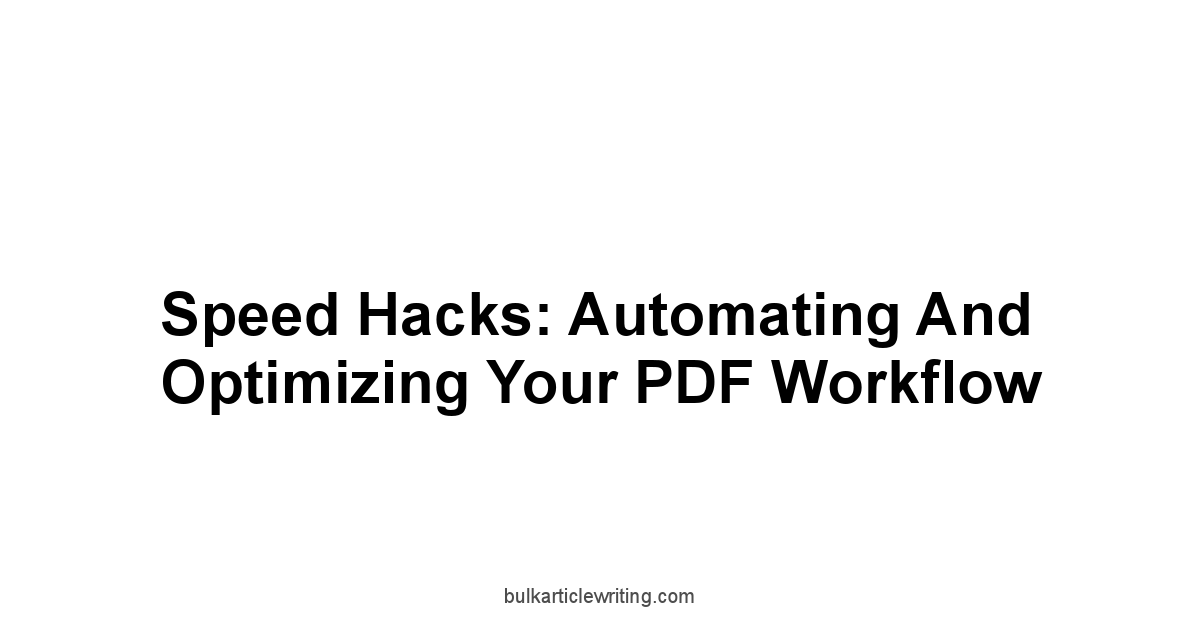
You know the tools, you know the core functions. Now, how do you get faster? Working with PDFs, especially in volume, can be a time sink if you’re manually performing the same actions repeatedly. The good news is that most professional PDF editors offer powerful features designed specifically to automate repetitive tasks and streamline complex processes. We’re talking about capabilities that allow you to process dozens or hundreds of files with a single command, extract data automatically, or turn static scanned images into searchable, editable text.
These “speed hacks” are where the investment in a capable PDF editor truly pays off in terms of productivity gains.
Features like batch processing, Optical Character Recognition OCR, and advanced form data handling are productivity multipliers.
Instead of spending hours manually converting files or retyping information from scans, you can set up automated workflows that execute these tasks in minutes.
Editors like Adobe Acrobat Pro DC, Foxit PDF Editor, and Wondershare PDFelement include these advanced features to help you optimize your document workflow and reclaim valuable time. Mastering these tools isn’t just about editing. it’s about working smarter.
Batch processing for repetitive tasks: Save hours
Imagine you have a folder containing 200 PDF invoices, and you need to add a “Paid” watermark to each one.
Or you have a hundred PDF reports that all need to be converted into separate Word documents.
Doing this manually, opening each file, applying the change, and saving, would take forever.
This is precisely the kind of scenario where batch processing saves the day and hours of your life. Batch processing allows you to apply a specific action or a sequence of actions to a large number of PDF files automatically.
Most professional PDF editors, such as Nitro PDF Pro, Adobe Acrobat Pro DC, and Sejda PDF Desktop, include robust batch processing capabilities.
You define the action or create a custom “Action Wizard” sequence of steps, select the folder of files you want to process, set output options where to save the new files, how to name them, and hit go.
The software then works through the list of files automatically.
Examples of tasks perfect for batch processing:
- Adding Headers/Footers or Watermarks: Apply consistent branding or status indicators across many documents.
- Applying Security: Add password protection or set permissions on a batch of files.
- Converting Formats: Convert multiple PDFs to Word, Excel, or images, or convert a folder of Office docs to PDF.
- Redaction: Apply redaction based on a search pattern e.g., find and redact all social security numbers across many files.
- Optimization/Compression: Reduce the file size of numerous PDFs simultaneously.
- Printing: Send a batch of PDFs to a printer.
- Running OCR: Process a folder of scanned documents to make them searchable.
Setting up a batch process typically involves:
-
Accessing the batch processing or Action Wizard feature in your editor.
-
Defining the tasks to be performed e.g., Add Watermark, Save As Word. You might configure specific settings for the task e.g., watermark text, conversion settings.
-
Selecting the input files or folder containing the files.
-
Specifying the output location and naming conventions for the processed files.
-
Running the batch process.
The time savings with batch processing are exponential.
Manually adding a watermark to 100 documents might take 5-10 minutes per document, totaling 8-16 hours.
With batch processing, configuring the action takes a few minutes, selecting files takes seconds, and the processing time might be anywhere from a few minutes to an hour depending on file size and complexity, but the user is free to do other tasks while it runs.
This is a power user feature that drastically improves efficiency for anyone dealing with document workflows involving multiple files.
| Manual Task per file | Batch Process per batch | Potential Time Savings Example: 100 files |
|---|---|---|
| Add watermark 5 min | Setup 5 min + Run 15 min | ~8 hours manual vs. ~20 min batch |
| Convert to Word 3 min | Setup 5 min + Run 30 min | ~5 hours manual vs. ~35 min batch |
| Add password 2 min | Setup 5 min + Run 10 min | ~3 hours manual vs. ~15 min batch |
Leveraging batch processing is a fundamental “speed hack” for anyone looking to optimize repetitive PDF tasks and scale their document processing capabilities using tools like Foxit PDF Editor or Wondershare PDFelement.
Unleashing OCR on scanned documents: Editable text from images
One of the most transformative features in a PDF editor is OCR – Optical Character Recognition.
This technology converts images of text like scanned documents, faxes, or even screenshots embedded in a PDF into actual, selectable, searchable, and editable text.
Without OCR, a scanned document is just a picture, and you can’t search for keywords, copy text, or make corrections directly within the PDF.
OCR changes that, bridging the gap between paper and digital, or between image-based PDFs and text-based, functional documents.
OCR engines in editors like Adobe Acrobat Pro DC, Foxit PDF Editor, and PDF Expert analyze the pixel patterns in a scanned image and determine which patterns correspond to characters.
They then layer an invisible text layer over the original image or replace the image entirely with the recognized text making it editable. This process makes legacy documents searchable for archiving, allows you to copy content from scans, and enables you to correct errors or update information in documents you only have in scanned format.
The accuracy of OCR depends on several factors:
- Scan Quality: Clear, high-resolution scans produce better results. Skewed, blurry, or low-resolution scans are challenging.
- Font Type and Size: Standard, clean fonts are recognized more easily than decorative, handwritten, or very small text.
- Document Layout: Complex layouts with multiple columns, tables, or graphics interspersed with text can sometimes confuse the OCR engine.
- Language: OCR engines are language-dependent. You need to select the correct language for accurate recognition.
- Noise and Background: Stains, marks, or busy backgrounds on the scanned image can interfere with text recognition.
Most modern OCR engines boast accuracy rates of up to 98-99% under optimal conditions.
After running OCR, it’s always a good practice to review the document, especially if the scan quality was poor, to correct any recognition errors.
Editors often provide a way to flag potential errors or compare the recognized text to the image.
Some tools allow you to choose between making the text searchable invisible text layer added or making it editable image replaced by editable text.
Benefits of using OCR:
- Searchability: Find any word or phrase within scanned documents.
- Accessibility: Enables screen readers to read the text in image-based PDFs.
- Editability: Allows direct correction or modification of text that was originally an image.
- Reduced File Size sometimes: Replacing high-resolution images of text with actual text can sometimes reduce file size.
- Data Extraction: Easier to copy and paste data from scans.
| Pre-OCR Document | Post-OCR Document Searchable Image | Post-OCR Document Editable Text |
|---|---|---|
| Image-based, cannot search | Image + Invisible text layer. searchable | Text layer replaces image. editable |
| Cannot select/copy text | Cannot select/copy visible text. can copy from hidden layer if exposed by editor | Can select and copy text directly |
| Cannot edit text | Cannot edit text directly | Can edit text directly |
| Requires manual transcription | Reduces need for transcription for searching/copying | Enables full editing without transcription |
OCR is a must for managing archives of paper documents or integrating image-based content into digital workflows.
Features available in editors like Nitro PDF Pro or Sejda PDF Desktop turn static pictures of text into dynamic, usable digital information.
Streamlining form data collection and export
Creating interactive PDF forms is one level of power.
Collecting and managing the data submitted through those forms is another.
If you’re distributing forms to collect information e.g., survey responses, applications, order details, manually opening each returned PDF and copy-pasting the data into a spreadsheet or database is incredibly inefficient, especially with more than a handful of responses.
Advanced PDF editors provide tools to automate the collection and export of form data, turning submitted forms into structured datasets.
Editors with robust form capabilities, such as Adobe Acrobat Pro DC and Foxit PDF Editor, include features to manage responses from multiple filled forms.
This often involves a “Collect Form Data” or similar function where you specify the location of the submitted PDF files.
The editor then reads the data from the form fields in each file and compiles it into a single file or spreadsheet.
The key benefit here is transforming unstructured data contained within individual PDF files into structured data that can be easily analyzed, imported into databases, or used for mail merges and reports.
The most common export format for compiled form data is CSV Comma Separated Values, which can be opened and manipulated in any spreadsheet program like Microsoft Excel or Google Sheets.
Other formats like XML or database connections might be available in high-end software.
Workflow for collecting form data:
- Design and distribute a fillable PDF form using your editor’s form tools.
Ensure field names are descriptive though the editor often handles this automatically if using its form creation tools.
-
Recipients fill out the form using any standard PDF reader and return it to you usually via email or a shared folder.
-
Use your PDF editor’s data collection feature.
-
Specify the folder containing the returned, filled PDF forms.
-
Choose the output format e.g., CSV.
-
The editor processes the files and generates a single data file containing the information from all submitted forms, with columns corresponding to form fields and rows corresponding to individual submissions.
This automated data collection process drastically reduces the potential for manual data entry errors and saves immense amounts of time.
For organizations that frequently use forms for data gathering, this capability alone can justify the investment in a professional PDF editor.
It’s estimated that automating data extraction from forms can reduce processing time by 75% or more compared to manual methods, allowing teams to focus on analyzing the data rather than collecting it.
Tools like Wondershare PDFelement also offer strong form data extraction capabilities, bringing this efficiency boost to a wider user base.
| Manual Data Collection per form | Automated Data Collection per batch of 100 forms | Potential Time Savings Example: 100 forms |
|---|---|---|
| Open form, copy data 5 min | Setup collection 5 min + Run variable, e.g., 10 min | ~8 hours manual vs. ~15 min automated |
| Potential for copy/paste errors | Reduced risk of data entry errors | Improved data accuracy |
| Difficult to analyze batch data | Data immediately available for analysis in spreadsheet | Faster insights |
Streamlining form data collection is a prime example of how leveraging advanced PDF editor features can transform a tedious manual process into an efficient, automated workflow, freeing up time for more valuable tasks.
Frequently Asked Questions
What is a PDF editor, and why would I need one?
Yes.
A PDF editor is software that lets you modify PDF files—unlike a standard PDF viewer, which only lets you read them.
You need one if you need to edit, annotate, or reorganize PDFs.
What are the key differences between a PDF and a Word document?
PDFs are designed for fixed layouts, ensuring consistent appearance across different systems, unlike Word documents, which are more fluid.
PDFs are harder to edit directly but maintain visual integrity better during sharing.
Why is editing a PDF more challenging than editing a Word document?
Word documents have a semantic structure paragraphs, sections, making them easy to edit. PDFs are usually visual representations.
Editing requires specialized tools to interpret the layout.
What is “fixed layout” in a PDF?
It means every element text, images is precisely positioned on a page canvas, unlike a Word document where elements reflow automatically upon editing.
This fixed position is what makes PDFs suitable for consistent presentation, but makes editing more difficult.
Tools like Adobe Acrobat Pro DC are designed to manage this complexity.
How do PDF editors handle the challenges of fixed layout?
They use algorithms to understand underlying document structures, identifying text blocks, paragraphs, and images.
While tools like Foxit PDF Editor have improved reflow capabilities, it’s still not as effortless as editing the native file format.
What is the “Challenge: Text Reflow” issue in PDF editing?
Text isn’t linked across lines/paragraphs like in a word processor. Editing one line often doesn’t adjust the rest.
Editors use algorithms to create virtual text boxes for limited reflow within these bounds.
What is the “Challenge: Maintaining Layout” issue in PDF editing?
Adding/removing content can disrupt layout unexpectedly.
Editors use algorithms to understand original spacing and alignment, providing guides to help maintain the layout during edits.
What is the “Challenge: Font Handling” issue in PDF editing?
If you don’t have the original font installed, the editor might substitute it, altering text width and breaking the layout.
Good editors like Nitro PDF Pro will warn you and suggest alternatives.
What are the different conceptual “layers” within a PDF?
A PDF can have different content types organized on separate layers, even if not explicitly visible. Think of it like Photoshop layers.
Wondershare PDFelement allows interaction with these different layers.
What is the base content layer in a PDF?
Yes. This is the original text, graphics, and images.
What is the annotation/markup layer in a PDF?
This includes comments, highlights, and other feedback added for review or collaboration.
What is the form field layer in a PDF?
This is for interactive elements like text boxes, check boxes, radio buttons, etc.
What are digital signatures in a PDF?
Cryptographic data embedding verifies identity and document integrity.
They’re visually tied to a location but exist as a separate object.
Consider PDF Expert for its robust annotation tools.
What are optional content groups OCGs in a PDF?
These are sometimes referred to as layers and allow the creator to include content that can be switched on/off.
Adobe Acrobat Pro DC offers tools to manage OCGs.
What is hidden data in a PDF, and what does it include?
Yes. This is data not visibly displayed.
It includes embedded fonts, metadata, bookmarks, links, and JavaScript used in forms.
What is PDF metadata, and why is it important?
Metadata is data about the data itself author, creation date, keywords. It’s crucial for searchability, accessibility, and organization, but also holds potential security risks if not handled carefully.
Use tools like Adobe Acrobat Pro DC to manage it effectively.
How can I view, edit, and remove PDF metadata?
Most editors allow you to view and edit metadata via “Properties” or a dedicated “Sanitize” tool, such as the one in Wondershare PDFelement.
What are the potential pitfalls of mishandled metadata?
Mishandled metadata can expose sensitive information, including authorship, creation dates, and software versions.
How can I edit text in a PDF without breaking formatting?
Use your editor’s dedicated text editing tool, understanding that significant additions or deletions may require manual adjustments.
PDF Expert offers intuitive text editing tools.
How can I add graphics to a PDF effectively?
Use your editor’s “Add Image” tool, employing alignment guides for precise placement and maintaining aspect ratio while resizing.
Foxit PDF Editor has excellent image handling features.
How do I use annotation tools in a PDF editor?
Use your editor’s annotation tools to add comments, highlights, etc., without changing the original content.
How can I split a large PDF into smaller files?
PDF editors allow splitting by page range, specific pages, or file size.
This is useful for easier sharing and email compatibility, something Sejda PDF Desktop can handle well.
How can I combine multiple PDFs into a single document?
Most editors let you drag-and-drop files to merge them into one.
This functionality is available in online solutions like Smallpdf.
How can I rearrange pages in a PDF?
Use your editor’s thumbnail view to drag and drop pages.
How do I delete pages from a PDF cleanly?
Yes. Select pages in the thumbnail view and hit delete.
This permanently removes them, unlike simply hiding content.
How do I create interactive PDF forms?
Use your editor’s “Form” mode to add various fields text, checkboxes, etc..
How do I apply digital signatures to a PDF?
Obtain a digital ID and use your editor’s “Sign” tool.
How can I add password protection to a PDF?
Most editors allow setting open passwords to view and permissions passwords to control actions.
What is PDF redaction?
It’s the process of irreversibly removing text and images, including hidden data.
Simply covering text with a black box isn’t true redaction.
Which PDF editor is right for me?
It depends on your needs.
Consider factors like the complexity of your tasks, budget, platform preferences Mac vs. Windows vs. cross-platform, and online versus offline needs.
What are some speed hacks for working with PDFs?
Use batch processing for repetitive tasks and OCR to make scanned documents searchable and editable.
What is batch processing?
This feature allows you to perform the same actions on multiple files automatically, saving a huge amount of time.
What is OCR Optical Character Recognition?
OCR converts images of text into editable, searchable text.
How can I automate form data collection?
Use your editor’s data collection features to compile data from submitted forms into a structured format like CSV.


Leave a Reply