Free browsers offer a world of possibilities, but often at the cost of your personal data.
However, a new wave of browsers is emerging, prioritizing privacy, customization, and open-source development, giving you robust features without compromising your online identity.
It’s about taking back control and demanding more from your digital tools.
| Feature | Brave | Firefox | DuckDuckGo | Tor Browser |
|---|---|---|---|---|
| Primary Focus | Privacy, ad blocking, rewarding content creators | Customization, privacy, open-source development | Privacy-focused search and browsing | Anonymity, access to the open web |
| Ad Blocking | Built-in ad blocker Brave Shield | Enhanced Tracking Protection optional | Tracker blocking by default | Blocks ads and trackers |
| Privacy Features | Brave Shield ad and tracker blocking, Brave Rewards BAT, sync feature with end-to-end encryption | Container Tabs, Enhanced Tracking Protection, extensive privacy settings, add-on support | Tracker blocking, email protection, privacy grades for websites | Onion routing anonymizes traffic, disables scripts, encrypts traffic |
| Open Source | Based on Chromium open source | Yes | N/A | Yes based on Firefox |
| Customization | Limited compared to Firefox and Vivaldi | High, with extensive add-on support | Limited | Limited focuses on security and anonymity |
| Unique Features | Brave Rewards earn BAT for viewing ads, Brave Sync securely sync data across devices | Container Tabs separate online identities, extensive add-on library | Email Protection mask your email address, privacy-focused search syntax | Onion routing anonymizes traffic, access to .onion sites |
| Best For | Users who want a fast, private browser with built-in ad blocking and a way to support content creators. | Users who want a customizable, open-source browser with strong privacy features and extensive add-on support. | Users who want a privacy-focused search engine and browser that doesn’t track their searches or browsing activity. | Users who need to access the internet anonymously and bypass censorship. |
| Potential Drawbacks | Brave Rewards requires participation to earn BAT, which may not appeal to all users. | Can be resource-intensive with many add-ons installed. | Limited customization options compared to other browsers. May not provide the same level of search results personalization as other search engines. | Can be slow due to onion routing. Not suitable for activities that require high bandwidth or low latency. May block some websites or content due to security restrictions. |
Read more about Free Browsers
|
0.0 out of 5 stars (based on 0 reviews)
There are no reviews yet. Be the first one to write one. |
Amazon.com:
Check Amazon for Free Browsers Latest Discussions & Reviews: |
Diving Deep: Why “Free” Doesn’t Always Mean Limited
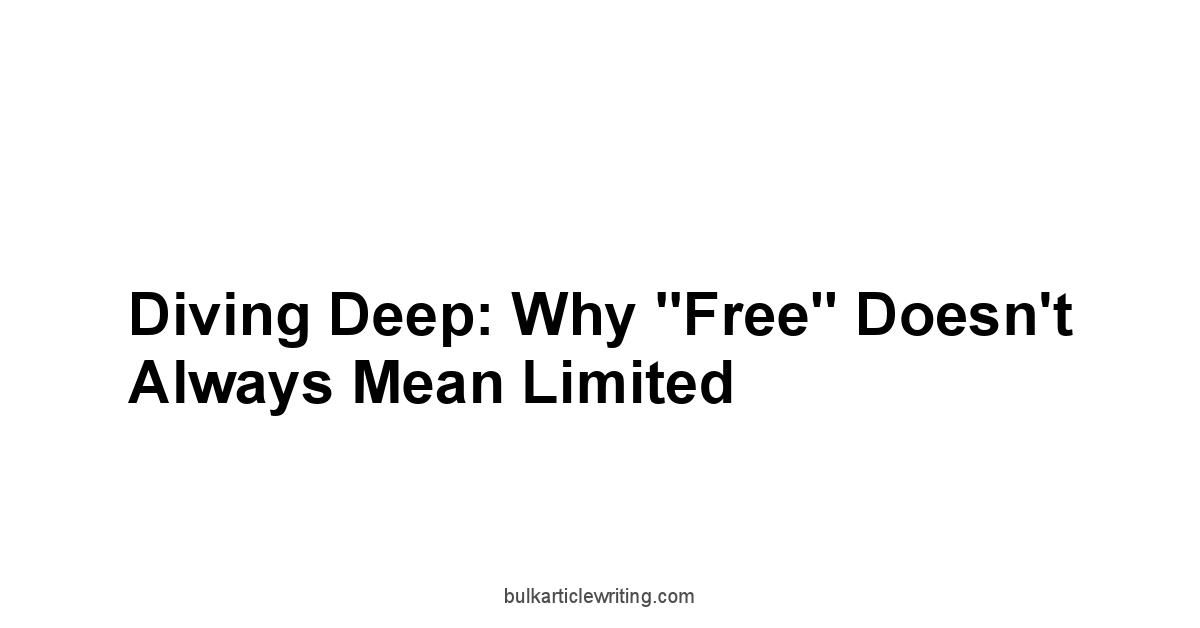
We’re not talking about a complimentary mint at a restaurant.
We’re talking about the very fabric of your online identity being mined, analyzed, and sold.
Think of it like this: you’re not just using a browser. you’re potentially the product.
But here’s the kicker – there’s a growing movement of browsers that challenge this paradigm, offering robust features without bleeding you dry of your personal information. Product Analytics Free
It’s about reclaiming control, one click at a time.
These so-called “free” browsers are built on principles of privacy, customization, and open-source development. They’re not just alternatives.
They’re power tools that put you back in the driver’s seat.
We’re talking about browsers that block trackers, encrypt your data, and let you tailor the experience to your exact needs.
It’s like upgrading from a clunky, pre-installed app to a finely tuned machine that responds to your every command. And the best part? They won’t cost you a dime. Free Plagiarism Checker Smallseotools
It’s time to redefine “free” and demand more from our digital tools.
Unpacking the Real Cost: Data Privacy and Your Browser
Alright, let’s get down to brass tacks.
When you use a browser, you’re not just surfing the web.
You’re leaving a trail of digital breadcrumbs that can be tracked, analyzed, and monetized.
Every click, every search, every website you visit – it’s all data ripe for the picking. And that data is valuable. Title Tag Optimaliseren
Companies use it to build profiles, target ads, and even influence your behavior.
Here’s the breakdown of what’s at stake:
- Personal Information: Your name, email address, location, and even your browsing history can be collected and used to create a detailed profile of who you are and what you do online.
- Tracking: Third-party trackers follow you across the web, monitoring your activity and gathering data about your interests, habits, and preferences.
- Targeted Advertising: This data is then used to serve you personalized ads, which can be annoying at best and manipulative at worst.
- Privacy Risks: In some cases, your data can be shared with or sold to third parties, putting your privacy at risk.
Consider these statistics:
- According to a study by Ghostery, the average website contains seven trackers.
- A report by the Pew Research Center found that 81% of Americans feel they have little control over the data that companies collect about them.
- The data brokerage industry is estimated to be worth over $200 billion annually.
But here’s the good news: you don’t have to be a passive participant in this data harvesting game.
By choosing a privacy-focused browser and taking steps to protect your data, you can regain control of your online experience. Small Seo Tools Plagiarism Checker Free Download
Options like Brave, Firefox, and DuckDuckGo are designed to minimize tracking and protect your privacy.
Beyond Price Tags: Understanding Open Source vs. Proprietary
Let’s dissect the anatomy of a browser, shall we? At its core, every browser is either open source or proprietary.
This distinction is critical, not just for the geeks among us, but for anyone who gives a damn about transparency and control.
Understanding the difference between the two is critical for making informed decisions about which browser to use. Best Free Password Manager Chrome
- Open Source: Think of it as a transparent recipe. The code is publicly available, allowing anyone to inspect, modify, and distribute it. This fosters community-driven development, enhanced security through peer review, and greater user control. Firefox is a prime example of an open-source browser.
- Proprietary: This is a closed-door operation. The code is owned by a company and kept secret. While these browsers may offer slick features, you’re essentially trusting the company to act in your best interest. Microsoft Edge and Opera are examples of proprietary browsers.
Here’s a breakdown in table format:
| Feature | Open Source | Proprietary |
|---|---|---|
| Code Visibility | Publicly Available | Kept Secret |
| Development | Community-Driven | Company-Controlled |
| Security | Peer Review, Enhanced Transparency | Relies on Company’s Security Measures |
| Customization | High, Users Can Modify the Code | Limited, Controlled by the Company |
| Transparency | High, Code Can Be Audited | Low, Users Must Trust the Company’s Practices |
| Examples | Firefox, Tor Browser, Brave based on Chromium | Microsoft Edge, Opera |
Why does this matter? Open-source browsers are inherently more trustworthy because their code is open to scrutiny.
Anyone can examine the code to ensure that it’s not doing anything nefarious.
This transparency is a powerful safeguard against privacy violations and security vulnerabilities.
Plus, open source fosters innovation. Seo Plagiarism Check
Developers can build upon existing code, creating add-ons and extensions that enhance the browser’s functionality.
This leads to a more customizable and user-friendly experience. It’s about putting the power back in your hands.
Brave: Blocking Ads and Rewarding Content Creators
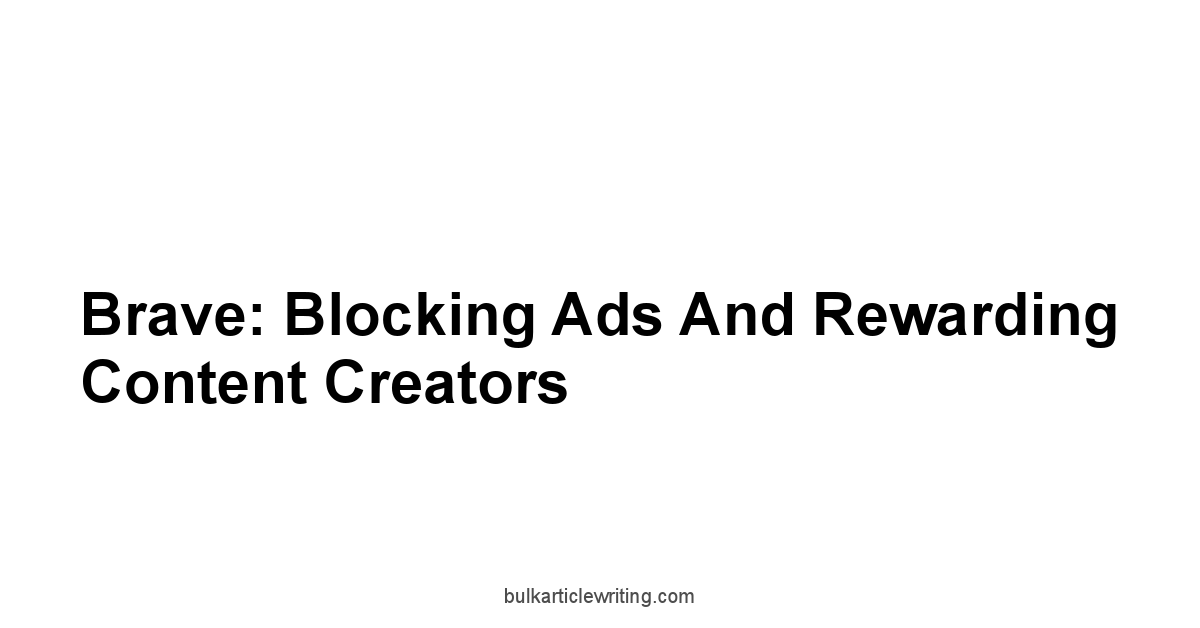
Brave is not just another browser. it’s a mission.
Founded by Brendan Eich, the creator of JavaScript and co-founder of Mozilla, Brave aims to disrupt the advertising industry and create a more sustainable model for content creators.
How? By blocking invasive ads and trackers by default, and by offering users the option to support their favorite websites and creators through Basic Attention Tokens BAT.
Think of Brave as a digital bodyguard that shields you from the relentless barrage of ads and trackers that plague the modern web. But it’s more than just an ad blocker.
It’s a platform that empowers users to take control of their online experience and support the content they value.
It’s about flipping the script and creating a win-win situation for everyone involved. Is 9k9m a Scam
Brave’s Shield in Action: How It Protects Your Privacy
Brave‘s Shield is the browser’s built-in privacy protection feature.
It works by automatically blocking ads, trackers, and other invasive elements that can compromise your privacy and slow down your browsing experience.
It’s enabled by default, so you’re protected from the moment you install the browser.
Here’s what Brave‘s Shield blocks:
- Ads: Blocks all types of ads, including display ads, video ads, and pop-up ads.
- Trackers: Blocks third-party trackers that monitor your online activity and collect data about your browsing habits.
- Auto-playing Videos: Prevents videos from automatically playing, which can be annoying and consume bandwidth.
- Fingerprinting: Blocks fingerprinting techniques that websites use to identify and track you even when you clear your cookies.
- Phishing Attempts: Protects you from phishing websites that try to steal your personal information.
You can customize Brave‘s Shield to suit your specific needs. Is Soskavex a Scam
For example, you can choose to allow certain ads or trackers if you trust the website.
You can also adjust the level of protection to balance privacy with functionality.
According to Brave, its Shield feature can block up to 60% of the ads and trackers on the average website.
This not only protects your privacy but also speeds up your browsing experience and reduces your data usage. It’s a win-win situation.
Brave Rewards: Tipping Creators with Basic Attention Tokens BAT
Brave Rewards is a revolutionary system that allows you to support your favorite websites and content creators while browsing the web. Is Sofra online a Scam
Instead of being bombarded with ads, you can choose to contribute directly to the sites you value using Basic Attention Tokens BAT.
Here’s how Brave Rewards works:
- Earn BAT: You can earn BAT by viewing privacy-respecting ads through Brave Ads. These ads are displayed in a separate, non-intrusive way, and you’re rewarded for your attention.
- Tip Creators: You can then use your BAT to tip your favorite websites and content creators. You can set up automatic monthly contributions or tip individual creators directly.
- Support the Ecosystem: By participating in Brave Rewards, you’re helping to create a more sustainable ecosystem for online content.
BAT is a cryptocurrency based on the Ethereum blockchain.
It’s designed to be a more efficient and transparent way to reward publishers for their content.
By using BAT, Brave aims to cut out the middlemen in the advertising industry and give more control to users and creators. Is Verells a Scam
Here’s the breakdown in list format:
- User Control: Users decide which websites and creators to support.
- Privacy-Respecting Ads: Ads are displayed in a non-intrusive way.
- Direct Support: Creators receive direct contributions from their audience.
- Sustainable Ecosystem: Helps to create a more sustainable model for online content.
Brave’s Sync Feature: Seamlessly Moving Your Data
Brave‘s Sync feature allows you to seamlessly synchronize your browsing data across multiple devices.
This means you can access your bookmarks, history, passwords, and other settings on your computer, phone, or tablet.
It’s like having your browser with you wherever you go.
Here’s how Brave Sync works: Is Xorydex a Scam
- Enable Sync: On each device, go to Brave‘s settings and enable Sync.
- Create a Sync Chain: You’ll be given a sync code, which you’ll need to enter on each device you want to synchronize.
- Choose What to Sync: You can choose to sync your bookmarks, history, passwords, settings, and other data.
Brave Sync is end-to-end encrypted, which means your data is protected from unauthorized access.
Only you can access your synchronized data, and Brave cannot decrypt it.
It’s a secure and convenient way to keep your browsing data in sync across all your devices.
Here are the benefits of using Brave Sync:
- Convenience: Access your browsing data on any device.
- Security: End-to-end encryption protects your data.
- Customization: Choose what data to sync.
- Seamless Experience: Enjoy a consistent browsing experience across all your devices.
Firefox: The Customizable and Privacy-Focused Workhorse
Firefox isn’t just a browser.
It’s a testament to the power of open-source development and a champion of user privacy.
For years, Firefox has been a stalwart defender of the open web, offering a customizable and feature-rich browsing experience that puts users in control.
It’s a workhorse that can handle anything you throw at it, from streaming videos to complex web applications. Is Trump watch scam a Scam
What sets Firefox apart is its commitment to privacy and customization.
It’s not just about blocking ads and trackers though it does that well. it’s about giving you the tools to tailor your browsing experience to your exact needs.
From container tabs to a vast library of add-ons, Firefox empowers you to take control of your online life.
Firefox’s Container Tabs: Separating Your Online Life
Firefox‘s Container Tabs are a must for anyone who juggles multiple online identities or wants to keep their browsing activity separate.
Think of them as virtual compartments for your tabs, each with its own set of cookies and storage. Is Wild tornado sink and drain cleaner a Scam
This means you can be logged into multiple accounts on the same website without them interfering with each other.
Here’s how Container Tabs work:
- Isolation: Each container tab is isolated from the others, preventing websites from tracking you across different contexts.
- Multiple Accounts: Log into multiple accounts on the same website without conflicts.
- Organization: Keep your work, personal, and social browsing separate.
- Privacy: Prevent websites from tracking you across different contexts.
Here’s a table illustrating the use cases:
| Use Case | Container Tab | Benefit |
|---|---|---|
| Social Media | Facebook, Twitter, Instagram | Prevents social media sites from tracking your browsing activity. |
| Work | Gmail, Slack, Google Docs | Keeps your work browsing separate from your personal browsing. |
| Online Shopping | Amazon, eBay, Etsy | Prevents retailers from tracking your shopping habits across sites. |
| Banking | Bank of America, Chase, Wells Fargo | Isolates your banking activity from other websites. |
| Personal | News, Entertainment, Blogs | Keeps your personal browsing separate from your work and social life. |
To use Container Tabs, you’ll need to install the “Multi-Account Containers” add-on from the Firefox Add-ons store.
Once installed, you can create different containers for different purposes and assign websites to specific containers.
It’s a simple but powerful way to manage your online life and protect your privacy.
Firefox’s Privacy Settings: Fine-Tuning Your Browsing Experience
Firefox offers a wide range of privacy settings that allow you to fine-tune your browsing experience and protect your data.
These settings are designed to give you control over how websites track you, how your data is stored, and how your browsing activity is shared.
Here are some of the key privacy settings in Firefox:
- Enhanced Tracking Protection: Blocks trackers, cookies, and other invasive elements. You can choose from three levels of protection: Standard, Strict, and Custom.
- Cookies and Site Data: Manage cookies and other site data. You can choose to block all third-party cookies, clear cookies when Firefox is closed, or create exceptions for specific websites.
- History: Control your browsing history. You can choose to remember your history, never remember your history, or use custom settings for history.
- Permissions: Manage website permissions. You can control whether websites can access your location, microphone, camera, and other device features.
- Address Bar: Customize the address bar behavior. You can choose to show search suggestions, browsing history, and bookmarks in the address bar.
To access Firefox‘s privacy settings, go to the Firefox menu and select “Options.” Then, click on the “Privacy & Security” tab.
From there, you can adjust the settings to your liking.
Firefox’s Add-ons: Supercharging Your Browser
Firefox‘s add-ons are like superpowers for your browser.
They allow you to add new features, customize the interface, and enhance your browsing experience in countless ways.
With thousands of add-ons available, you can transform Firefox into the ultimate browsing machine.
Here are some popular categories of Firefox add-ons:
- Privacy and Security: These add-ons help you protect your privacy and security online. Examples include Privacy Badger, uBlock Origin, and HTTPS Everywhere.
- Productivity: These add-ons help you be more productive while browsing. Examples include Pocket, Todoist, and Grammarly.
- Customization: These add-ons allow you to customize the look and feel of Firefox. Examples include themes, personas, and custom toolbars.
- Accessibility: These add-ons make Firefox more accessible to users with disabilities. Examples include screen readers, text-to-speech tools, and zoom extensions.
- Web Development: These add-ons are designed for web developers and designers. Examples include Web Developer, Firebug, and ColorZilla.
Here’s a table with some must-have add-ons:
| Add-on | Category | Description |
|---|---|---|
| uBlock Origin | Privacy and Security | An efficient ad blocker that uses minimal resources. |
| Privacy Badger | Privacy and Security | Automatically learns to block trackers based on their behavior. |
| HTTPS Everywhere | Privacy and Security | Encrypts your communications with websites whenever possible. |
| Productivity | Save articles and videos to read or watch later. | |
| Grammarly | Productivity | Checks your grammar and spelling as you type. |
| Dark Reader | Customization | Applies a dark theme to all websites. |
| NoScript | Privacy and Security | Allows JavaScript, Flash, and other executable content to run only from trusted domains of your choice, preventing exploitation by XSS or clickjacking attacks. |
To install add-ons, go to the Firefox menu and select “Add-ons.” Then, browse the Firefox Add-ons store and click on the “Add to Firefox” button. It’s that easy.
DuckDuckGo: Privacy First, Search Second
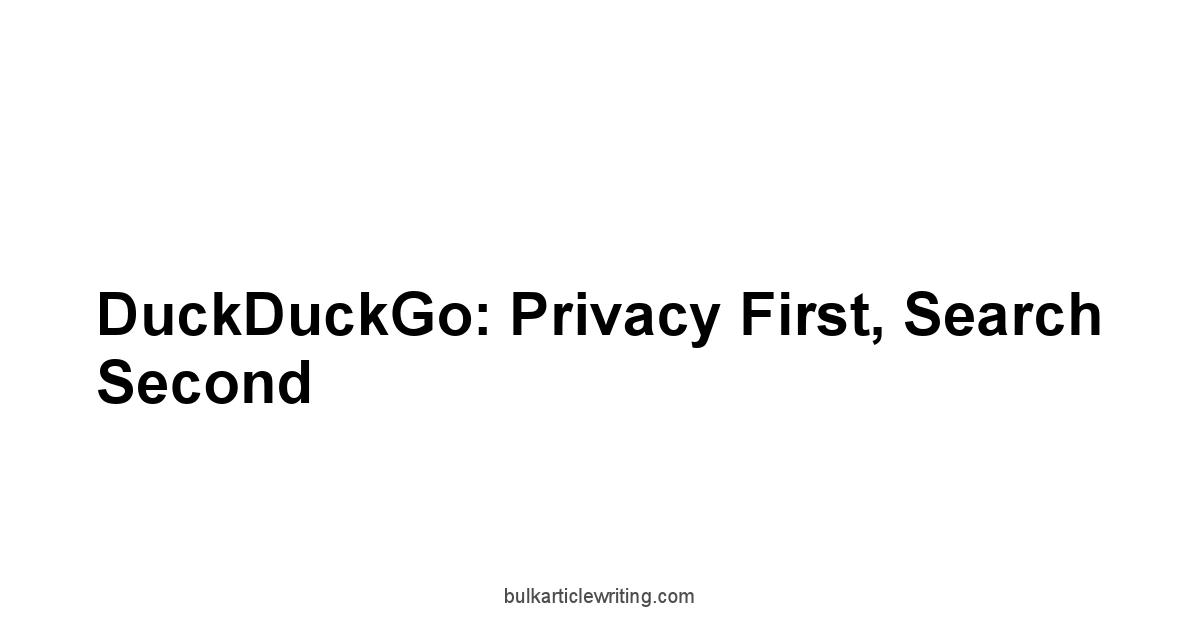
DuckDuckGo isn’t just a search engine. it’s a privacy manifesto.
In a world where search engines track your every move, DuckDuckGo stands apart by refusing to collect or share your personal information.
It’s a search engine that puts your privacy first, without sacrificing search quality.
They offer a DuckDuckGo browser as well with great privacy features.
Think of DuckDuckGo as the anti-Google.
It doesn’t track your searches, it doesn’t personalize your results based on your past activity, and it doesn’t share your data with third parties.
It’s a clean, simple, and private way to search the web.
DuckDuckGo’s Tracker Blocking: Staying Invisible Online
DuckDuckGo‘s tracker blocking is a powerful feature that helps you stay invisible online.
It works by automatically blocking third-party trackers that follow you across the web, monitoring your activity and collecting data about your browsing habits.
Here’s how DuckDuckGo‘s tracker blocking works:
- Third-Party Tracker Blocking: Blocks third-party trackers that attempt to collect data about your browsing activity.
- Smarter Encryption: Forces websites to use encrypted connections HTTPS whenever possible, protecting your data from eavesdropping.
- Privacy Grades: Shows you a privacy grade for each website you visit, indicating how well the site protects your privacy.
DuckDuckGo‘s tracker blocking is enabled by default, so you’re protected from the moment you start using the search engine.
You can also install the DuckDuckGo Privacy Essentials browser extension for Chrome, Firefox, and Safari to extend tracker blocking to all your browsing activity.
- Automatic Protection: Tracker blocking is enabled by default.
- Browser Extension: Extend tracker blocking to all your browsing activity.
- Privacy Grades: See how well websites protect your privacy.
- Smarter Encryption: Forces websites to use encrypted connections.
DuckDuckGo’s Email Protection: Masking Your Email Address
DuckDuckGo‘s Email Protection is a unique feature that allows you to mask your email address and protect your privacy when signing up for online services.
It works by creating a unique, private DuckDuckGo email address that forwards emails to your personal inbox while stripping away trackers.
Here’s how DuckDuckGo‘s Email Protection works:
- Create a Private DuckDuckGo Email Address: Sign up for DuckDuckGo Email Protection and create a unique @DuckDuckGo.com email address.
- Use Your DuckDuckGo Address Online: Use your DuckDuckGo address when signing up for online services, newsletters, or anything else that requires an email address.
- Receive Emails in Your Personal Inbox: Emails sent to your DuckDuckGo address will be forwarded to your personal inbox, but with trackers removed.
- Reply Privately: You can reply to emails directly from your personal inbox, and your DuckDuckGo address will be used as the sender address, keeping your personal email address hidden.
DuckDuckGo‘s Email Protection is a simple but effective way to protect your privacy and prevent your email address from being tracked and sold.
It’s a must-have for anyone who values their privacy online.
DuckDuckGo’s Search Syntax: Mastering Privacy-Focused Searches
DuckDuckGo‘s search syntax allows you to refine your searches and get more accurate results while maintaining your privacy.
Unlike other search engines that track your search history and personalize your results, DuckDuckGo provides unbiased results based solely on your search query.
Here are some useful DuckDuckGo search syntax commands:
!bangcommands: Use !bang commands to quickly search other websites directly from DuckDuckGo. For example,!g search termwill search Google for “search term,” and!w search termwill search Wikipedia for “search term.”site:: Usesite:to search a specific website. For example,site:example.com search termwill search example.com for “search term.”filetype:: Usefiletype:to search for specific file types. For example,filetype:pdf search termwill search for PDF files related to “search term.”intitle:: Useintitle:to search for pages with a specific word in the title. For example,intitle:search termwill search for pages with “search term” in the title.inurl:: Useinurl:to search for pages with a specific word in the URL. For example,inurl:search termwill search for pages with “search term” in the URL.
Here’s the breakdown in table format:
| Command | Description | Example |
|---|---|---|
!g |
Search Google directly from DuckDuckGo. | !g search term |
!w |
Search Wikipedia directly from DuckDuckGo. | !w search term |
site: |
Search a specific website. | site:example.com search term |
filetype: |
Search for specific file types. | filetype:pdf search term |
intitle: |
Search for pages with a specific word in the title. | intitle:search term |
inurl: |
Search for pages with a specific word in the URL. | inurl:search term |
define: |
Get a definition of a word. | define:search term |
!imdb |
Search for movies on IMDb directly from DuckDuckGo. | !imdb movie title |
By mastering DuckDuckGo‘s search syntax, you can get more accurate results and maintain your privacy while searching the web.
Tor Browser: Anonymity and Access to the Open Web
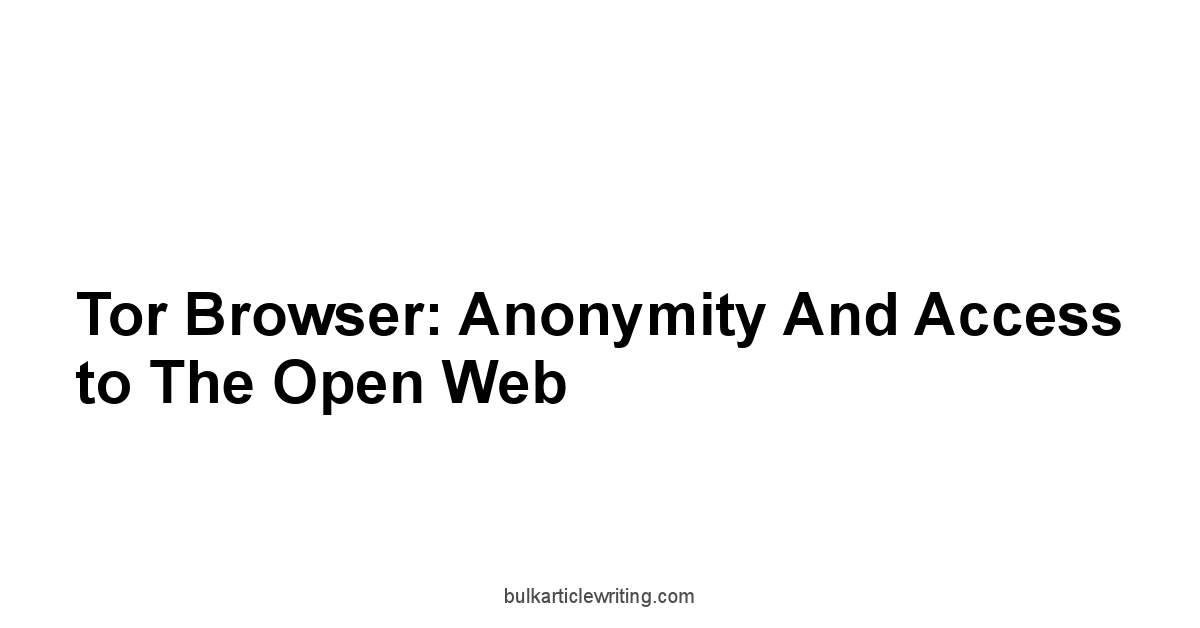
Tor Browser isn’t just a browser.
It’s a gateway to anonymity and access to the open web.
Built on the Firefox codebase, Tor Browser encrypts your traffic and routes it through a network of relays, making it virtually impossible to trace your online activity back to you.
It’s the go-to tool for journalists, activists, and anyone who needs to protect their privacy and security online.
Think of Tor Browser as a digital cloak of invisibility.
It hides your IP address, location, and browsing history, allowing you to access websites and services without revealing your identity.
It’s a powerful tool for bypassing censorship, accessing restricted content, and protecting yourself from surveillance.
How Tor Works: Onion Routing Explained
Tor, short for “The Onion Router,” uses a technique called onion routing to anonymize your internet traffic.
Onion routing encrypts your data in multiple layers, like the layers of an onion, and routes it through a network of relays, each of which peels off a layer of encryption.
This makes it extremely difficult to trace your traffic back to you.
Here’s how onion routing works:
- Encryption: When you use Tor Browser, your traffic is encrypted in multiple layers.
- Relay Selection: Tor Browser randomly selects a series of relays from the Tor network.
- Data Transmission: Your encrypted data is sent through the relays, each of which peels off a layer of encryption and forwards the data to the next relay.
- Exit Node: The final relay, known as the exit node, decrypts the last layer of encryption and sends your traffic to its destination.
- Anonymity: Because your traffic is routed through multiple relays and encrypted in multiple layers, it’s extremely difficult to trace your activity back to you.
- Multiple Layers of Encryption: Your data is encrypted in multiple layers, like the layers of an onion.
- Random Relay Selection: Tor Browser randomly selects a series of relays from the Tor network.
- Distributed Network: The Tor network is distributed around the world, making it difficult to shut down.
- Volunteer-Run: The Tor network is run by volunteers, ensuring its independence and neutrality.
Setting Up Tor: A Step-by-Step Guide
Setting up Tor Browser is a straightforward process. Here’s a step-by-step guide:
- Download Tor Browser: Go to the official Tor Project website and download the Tor Browser for your operating system.
- Verify the Download: Verify the download by checking the signature to ensure that you’re downloading the official version of Tor Browser and not a malicious copy.
- Install Tor Browser: Follow the installation instructions to install Tor Browser on your computer.
- Launch Tor Browser: Launch Tor Browser and wait for it to connect to the Tor network.
- Configure Tor Browser: Configure Tor Browser‘s security settings to your liking. You can choose from three security levels: Standard, Safer, and Safest.
Here’s a table summarizing the setup process:
| Step | Description |
|---|---|
| Download | Go to the official Tor Project website and download the Tor Browser for your operating system. |
| Verify | Verify the download by checking the signature. |
| Install | Follow the installation instructions to install Tor Browser on your computer. |
| Launch | Launch Tor Browser and wait for it to connect to the Tor network. |
| Configure | Configure Tor Browser‘s security settings. |
Understanding the Risks: When and How to Use Tor Safely
While Tor Browser provides a high level of anonymity, it’s not foolproof.
There are certain risks associated with using Tor, and it’s important to understand these risks and use Tor safely.
Here are some of the risks associated with using Tor:
- Exit Node Monitoring: Exit nodes can monitor your traffic, so it’s important to use HTTPS websites whenever possible to encrypt your data.
- Bridge Usage: Using bridges can help you bypass censorship, but it can also make you a target for surveillance.
- Compromised Relays: Relays can be compromised by malicious actors, so it’s important to keep your Tor Browser up to date.
- Human Error: Human error can compromise your anonymity, so it’s important to be careful about what you do online while using Tor.
Here are some tips for using Tor safely:
- Use HTTPS: Always use HTTPS websites to encrypt your data.
- Disable Scripts: Disable JavaScript and other scripts to prevent websites from tracking you.
- Don’t Download Torrents: Downloading torrents over Tor can reveal your IP address.
- Keep Tor Updated: Keep your Tor Browser up to date to protect against security vulnerabilities.
- Be Careful What You Do Online: Be careful about what you do online while using Tor, as human error can compromise your anonymity.
Here’s a breakdown in list format:
- Always Use HTTPS: Encrypt your data with HTTPS websites.
- Disable Scripts: Prevent websites from tracking you by disabling JavaScript and other scripts.
- Avoid Torrents: Protect your IP address by not downloading torrents over Tor.
- Stay Updated: Keep your Tor Browser up to date to protect against security vulnerabilities.
- Practice Caution: Be mindful of your online activities to avoid compromising your anonymity.
Vivaldi: The Browser for Power Users Who Want Total Control
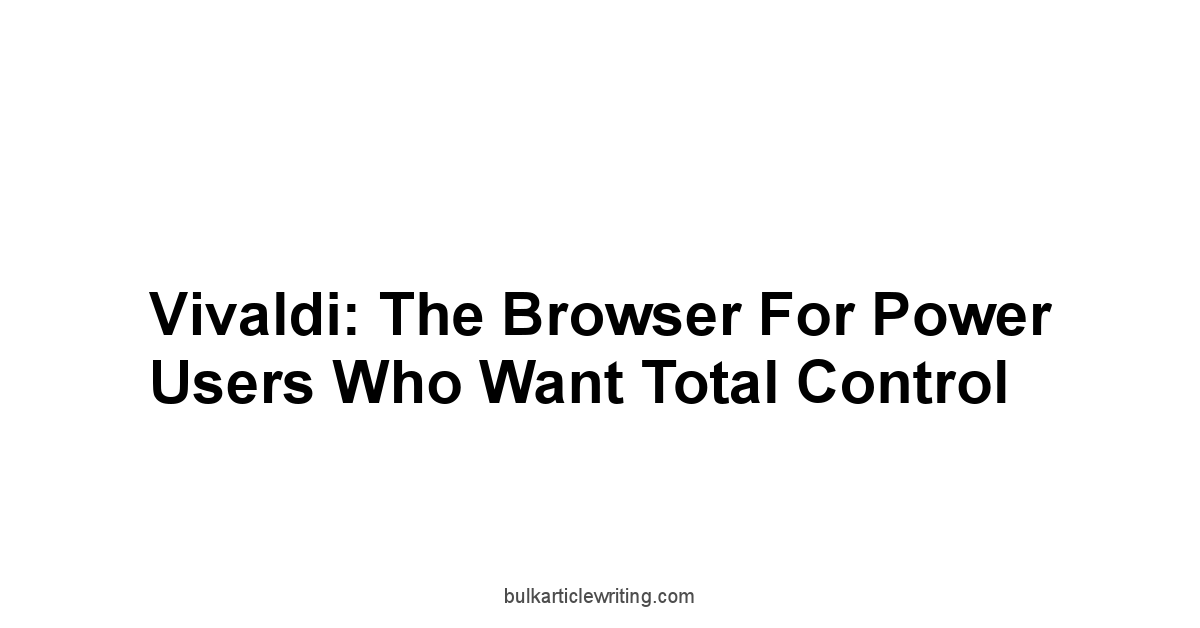
Vivaldi isn’t just a browser. it’s a blank canvas for your digital life.
Born from the ashes of the original Opera, Vivaldi is designed for power users who demand total control over their browsing experience.
It’s a browser that adapts to you, not the other way around.
Think of Vivaldi as the ultimate customization tool.
It lets you tweak every aspect of the browser, from the interface to the functionality.
Vivaldi’s Tab Management: Stacking, Tiling, and More
Vivaldi‘s tab management features are a must for anyone who juggles multiple tabs at once.
It allows you to stack, tile, and organize your tabs in ways that are simply not possible with other browsers.
It’s like having a personal librarian for your browsing sessions.
Here are some of Vivaldi‘s tab management features:
- Tab Stacking: Group related tabs together into a single stack. This is great for keeping your workspace organized and decluttered.
- Tab Tiling: Display multiple tabs side-by-side in a single window. This is ideal for comparing information or working on multiple tasks at once.
- Tab Hibernation: Save memory and resources by hibernating inactive tabs. This is great for improving performance and extending battery life.
- Tab Cycling: Quickly switch between tabs using keyboard shortcuts or mouse gestures. This is great for navigating your browsing sessions efficiently.
- Workspaces: Organize
Frequently Asked Questions
Is using a “free” browser really free?
Not always.
While you might not pay with money, you could be paying with your data.
Many “free” browsers track your activity and sell your information to advertisers.
It’s crucial to understand what you’re giving up in exchange for that zero price tag.
What exactly is data privacy, and why should I care?
Data privacy is about controlling who has access to your personal information and how it’s used.
You should care because your data can be used to target you with ads, manipulate your behavior, or even put your privacy at risk.
Using browsers like Brave, DuckDuckGo, and Firefox can help you regain control.
What’s the difference between open source and proprietary browsers?
Open source browsers, like Firefox and Tor Browser, have publicly available code that anyone can inspect and modify.
Proprietary browsers, like Microsoft Edge and Opera, keep their code secret.
Open source offers more transparency and community-driven security.
How does Brave block ads and trackers?
Brave has a built-in feature called Shield that automatically blocks ads, trackers, and other invasive elements that can compromise your privacy and slow down your browsing.
It’s enabled by default, so you’re protected from the moment you install the browser.
What are Basic Attention Tokens BAT, and how do Brave Rewards work?
BAT is a cryptocurrency that Brave uses to reward users for viewing privacy-respecting ads and to allow users to support their favorite websites and content creators.
With Brave Rewards, you can earn BAT by viewing ads and then use those tokens to tip creators.
How does Brave‘s Sync feature protect my data?
Brave Sync is end-to-end encrypted, meaning your data is protected from unauthorized access.
What are Firefox‘s Container Tabs, and how do they enhance privacy?
Firefox‘s Container Tabs are like virtual compartments for your tabs, each with its own set of cookies and storage.
This allows you to keep your browsing activity separate and prevent websites from tracking you across different contexts.
How can I customize Firefox‘s privacy settings?
Go to the Firefox menu, select “Options,” and click on the “Privacy & Security” tab.
From there, you can adjust settings like Enhanced Tracking Protection, Cookies and Site Data, and History to fine-tune your browsing experience.
What are some must-have Firefox add-ons for privacy and security?
Some popular options include uBlock Origin for ad blocking, Privacy Badger for blocking trackers, and HTTPS Everywhere for encrypting your communications with websites.
How does DuckDuckGo protect my privacy when searching the web?
DuckDuckGo doesn’t track your searches, personalize your results based on your past activity, or share your data with third parties.
It provides unbiased results based solely on your search query.
What is DuckDuckGo‘s Email Protection, and how does it work?
DuckDuckGo‘s Email Protection allows you to mask your email address and protect your privacy when signing up for online services.
It creates a unique, private DuckDuckGo email address that forwards emails to your personal inbox while stripping away trackers.
Can you give me some examples of DuckDuckGo search syntax commands?
Sure! You can use !bang commands to quickly search other websites directly from DuckDuckGo e.g., !g search term for Google, site: to search a specific website e.g., site:example.com search term, and filetype: to search for specific file types e.g., filetype:pdf search term.
What is onion routing, and how does it work in Tor Browser?
Onion routing encrypts your data in multiple layers and routes it through a network of relays, each of which peels off a layer of encryption.
How do I set up Tor Browser safely?
Download Tor Browser from the official Tor Project website, verify the download, install the browser, launch it, and configure the security settings to your liking.
What are the risks of using Tor Browser, and how can I mitigate them?
Risks include exit node monitoring, bridge usage, compromised relays, and human error.
To mitigate these risks, always use HTTPS websites, disable scripts, don’t download torrents, keep Tor Browser updated, and be careful about what you do online.
What makes Vivaldi different from other browsers?
Vivaldi is designed for power users who demand total control over their browsing experience.
It offers extensive customization options, tab management features, and built-in tools that are not available in other browsers.
Can you explain Vivaldi‘s tab management features in more detail?
Vivaldi allows you to stack related tabs together, tile multiple tabs side-by-side in a single window, hibernate inactive tabs to save memory, and quickly switch between tabs using keyboard shortcuts or mouse gestures.
How can I customize the interface of Vivaldi?
Vivaldi lets you customize the look and feel of the browser in countless ways, from the color scheme to the toolbar layout.
You can even create custom themes and keyboard shortcuts.
Are Opera and Microsoft Edge good options for privacy?
Opera and Microsoft Edge are proprietary browsers, which means their code is not open to public scrutiny.
While they offer some privacy features, they may not be as transparent or trustworthy as open source options like Firefox or Brave.
How do browser extensions impact privacy?
Browser extensions can enhance functionality but also pose privacy risks.
Always review the permissions an extension requests and stick to reputable sources to avoid malicious extensions that track your data.
Regularly audit your extensions and remove those you no longer need.
What are some general tips for improving online privacy, regardless of the browser I use?
Use strong, unique passwords, enable two-factor authentication, clear your browsing history regularly, use a VPN, and be cautious about the information you share online.
How does fingerprinting work, and how can I protect myself?
Fingerprinting involves websites collecting specific details about your browser and system configurations to create a unique “fingerprint” that can track you.
Brave‘s Shield blocks fingerprinting techniques, and using privacy-focused extensions can also help.
Should I use a VPN with a privacy-focused browser?
Using a VPN with a privacy-focused browser adds an extra layer of security by encrypting your internet connection and masking your IP address.
It’s particularly useful when using public Wi-Fi networks.
What is the role of HTTPS in online security?
HTTPS encrypts the communication between your browser and the website, protecting your data from eavesdropping.
Always look for the padlock icon in the address bar to ensure you’re using an HTTPS connection.
How do browser cookies affect my privacy?
Cookies are small files that websites store on your computer to remember your preferences and track your activity.
Blocking third-party cookies and regularly clearing your cookies can help protect your privacy.
Can I trust private browsing modes?
Private browsing modes prevent your browser from saving your browsing history, cookies, and other data. However, they don’t make you anonymous online.
Your IP address is still visible, and your activity can still be tracked by your internet service provider or employer.
How can I check if my browser is leaking data?
Use online tools like the Electronic Frontier Foundation’s Cover Your Tracks to test your browser’s privacy settings and identify potential data leaks.
Are there any downsides to using privacy-focused browsers?
Privacy-focused browsers may sometimes break certain website functionalities due to aggressive ad and tracker blocking.
You might need to temporarily disable these features for specific sites or adjust your settings for optimal browsing.
What are some good resources for staying up-to-date on privacy issues and browser security?
Follow privacy experts and organizations like the Electronic Frontier Foundation EFF, Privacy Rights Clearinghouse, and StaySafeOnline.org to stay informed about the latest privacy threats and security best practices.
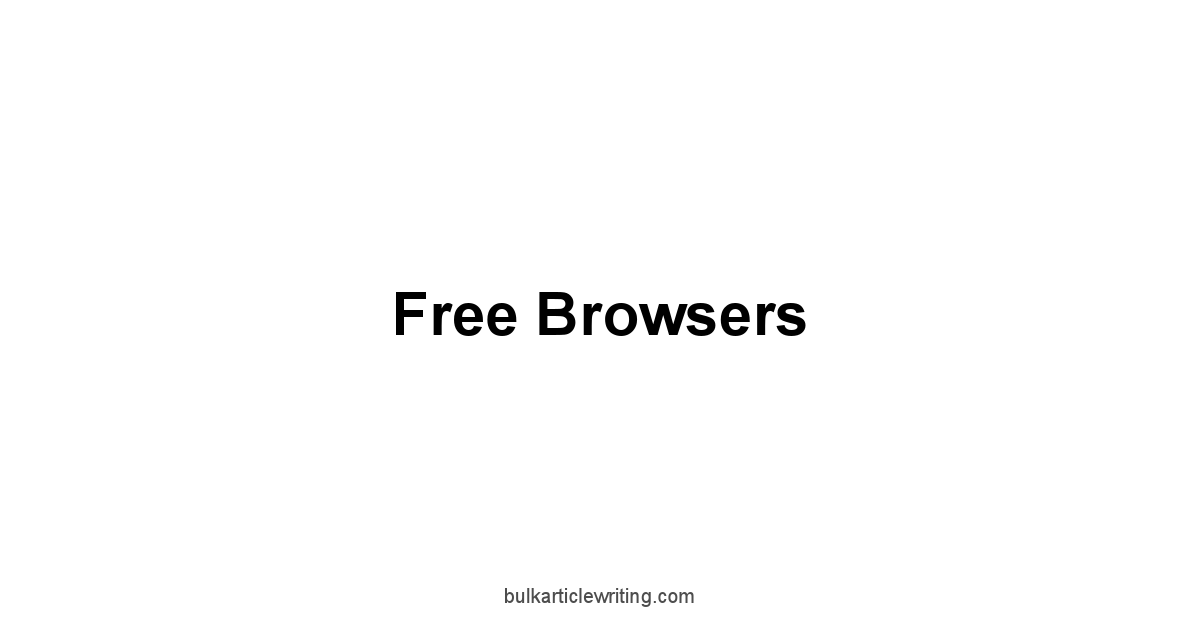

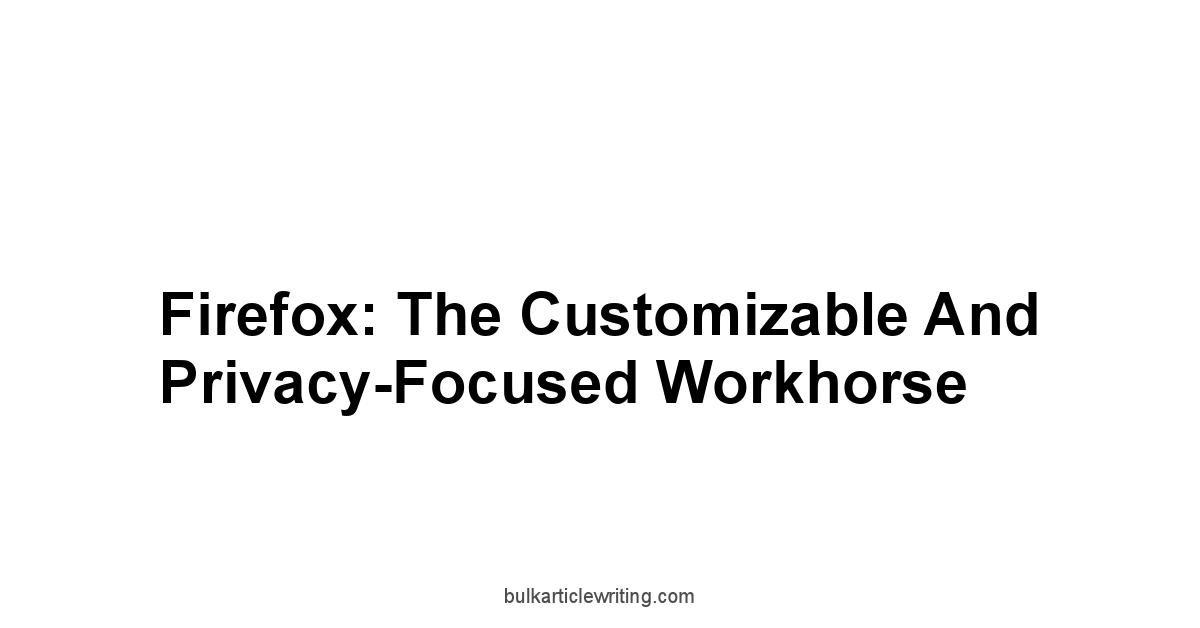
Leave a Reply