Free drawing programs offer a range of tools for digital artists, from beginners to professionals, seeking cost-effective solutions for their creative endeavors.
Among the leading options are Krita, MediBang Paint Pro, and Autodesk Sketchbook, each providing unique features and capabilities tailored to different artistic needs.
| Feature | Krita | MediBang Paint Pro | Autodesk Sketchbook |
|---|---|---|---|
| Pricing | Free Open-Source | Free | Free |
| Primary Focus | Digital Painting | Comic Creation | Sketching and Painting |
| Operating Systems | Windows, macOS, Linux | Windows, macOS | Windows, macOS, Android, iOS |
| Interface | Highly customizable, dock-based system | User-friendly, streamlined for comic creation | Intuitive, distraction-free design |
| Brush Engine | Advanced, highly customizable with multiple brush engines Pixel, Dab, Bristle, etc. | Variety of brushes with customization options | Wide range of brush types pencils, pens, markers, airbrushes |
| Layer Management | Comprehensive with various layer types Paint, Vector, Fill, Filter, Masks and blending modes | Standard layer system with blending modes | Simplified layer editor for easy organization |
| Animation Capabilities | Robust timeline, onion skinning, animation layers, keyframes, audio support | Basic animation features | Limited animation features |
| Comic Creation Tools | Limited | Panel Tool, Speech Bubble Tool, Perspective Rulers, Pre-made Resources, Comic Templates, Word Balloons | Perspective Guides |
| Cloud Integration | No direct cloud integration | Cloud storage, team projects, sharing, cloud brushes, syncing settings | Limited cloud features |
| Pre-made Resources | Limited | Vast library of backgrounds, textures, and other resources | Limited |
| Customization | Extensive customization of interface, brushes, shortcuts, and color management | Brush customization and resource import | Toolbar customization |
| File Format Support | PSD, JPG, PNG, TIFF, GIF, and more | JPG, PNG, PSD, and more | JPG, PNG, TIFF, and more |
| Ideal For | Professional digital painting, concept art, illustration, comics, and animation | Comic and manga creation, illustration, and collaborative projects | Sketching, painting, and concept development with a focus on simplicity and ease of use |
Krita is a robust, open-source digital painting application designed for artists seeking professional-grade tools without cost.
It supports a wide range of file formats, including PSD, and offers realistic brush emulations, stabilization, and resource management.
|
0.0 out of 5 stars (based on 0 reviews)
There are no reviews yet. Be the first one to write one. |
Amazon.com:
Check Amazon for Free Drawing Programs Latest Discussions & Reviews: |
The interface is intuitive and adaptable, with customizable docks, panels, toolbars, and shortcuts.
Its advanced brush engine includes various brush engines like Pixel, Dab, and Bristle, each customizable with options for size, opacity, flow, and texture.
Krita also provides animation capabilities, including a timeline docker, onion skinning, and animation layers.
The layer management system includes various layer types like Paint, Vector, and Filter layers, with blending modes and masking techniques for creating complex artwork.
MediBang Paint Pro is a lightweight, cross-platform software ideal for digital painting and comic creation.
Its standout feature is cloud integration, allowing seamless management, sharing, and collaboration.
Users can create team projects, share artwork, and access cloud brushes and resources.
MediBang’s comic creation tools include a panel tool, speech bubble tool, perspective rulers, and pre-made backgrounds.
It offers pre-designed comic templates for quick setup and a dedicated tool for creating word balloons.
MediBang comes with a vast library of pre-made backgrounds and resources, from textures to 3D models, which can be customized.
Autodesk Sketchbook excels with its streamlined interface and professional features tailored for digital sketching and painting.
The software provides a distraction-free environment, allowing artists to focus on their creative process.
Key components include a toolbar for essential tools, a brush palette for selecting brush types, and a color palette for color selection.
Sketchbook offers perspective guides and a distraction-free mode for focused sketching.
Users can customize the toolbar by adding, removing, and rearranging tools.
Read more about Free Drawing Programs
Krita: The Open-Source Powerhouse for Digital Painting
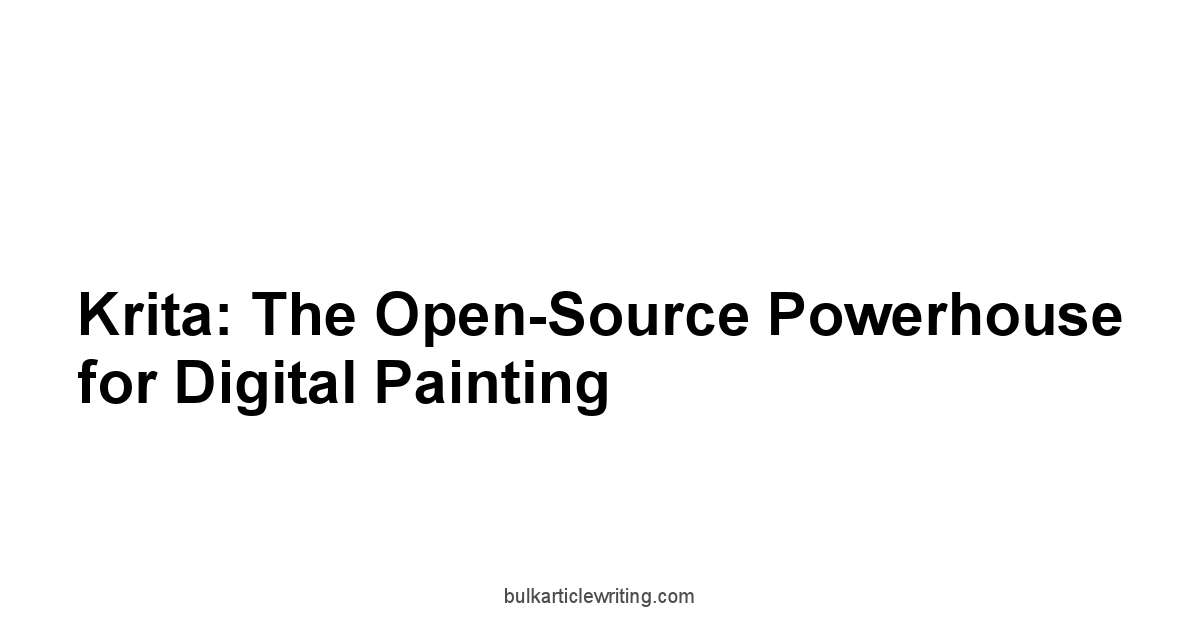
Krita stands out as a robust, open-source digital painting application that’s completely free.
It’s designed for artists who want a professional-grade tool without the hefty price tag.
Whether you’re into creating concept art, illustrations, comics, or animations, Krita has the features and flexibility to bring your vision to life.
 Is Advanced amino formula a Scam
Is Advanced amino formula a Scam
It supports a wide range of file formats, including PSD, making it easy to integrate into existing workflows.
What sets Krita apart is its focus on providing a natural painting experience.
The developers have put a lot of effort into creating realistic brush emulations, stabilization, and resource management.
If you’re serious about digital painting and want a cost-effective solution, Krita is definitely worth checking out.
Diving into Krita’s Interface and Customization Options
Krita’s interface is designed to be intuitive and adaptable, allowing artists to tailor the workspace to their specific needs. Is Dexskob a Scam
When you first launch Krita, you’re greeted with a clean, uncluttered layout that can be extensively customized.
Understanding how to navigate and tweak this interface is crucial for maximizing your productivity and creative flow.
Let’s break down the key components and customization options:
-
Docks and Panels: Krita utilizes a dock-based system. This means that panels like the Layers panel, Color Palette, and Tool Options can be moved, resized, and docked to different areas of the screen. To add or remove a dock, go to
Settings > Docksand select the ones you want to display. -
Customizing Toolbars: The toolbar at the top of the screen provides quick access to commonly used functions. You can customize this by going to
Settings > Configure Toolbars. Here, you can add, remove, or rearrange icons to suit your workflow. Best Emergency Notification Software -
Brush Engines and Presets: Krita’s brush engines are highly customizable. The Brush Presets docker lets you quickly switch between different brushes. You can tweak parameters like size, opacity, and flow directly from the toolbar, or delve deeper into the Brush Settings to modify advanced settings such as texture, spacing, and rotation.
-
Canvas Display Settings: Krita offers various canvas display options, including wrap-around mode for seamless texture creation and mirror view for symmetrical painting. These can be accessed via the View menu.
-
Shortcuts: Keyboard shortcuts can significantly speed up your workflow. Krita allows you to define custom shortcuts for virtually every action. You can configure these in
Settings > Configure Krita > Keyboard Shortcuts. -
Color Management: Proper color management is essential for accurate color representation. Krita supports ICC profiles and allows you to assign color profiles to your documents. You can set your preferred color management settings in
Settings > Configure Krita > Color Management. -
Workspace Management: Create and save custom workspaces tailored to different tasks, such as painting, animation, or comic creation. This allows you to quickly switch between different layouts optimized for specific workflows. Is Bladder relief 911 complaints a Scam
Here’s a table summarizing some of the customization options:
| Feature | Customization Options | Location |
|---|---|---|
| Docks and Panels | Move, resize, add, remove | Settings > Docks |
| Toolbars | Add, remove, rearrange icons | Settings > Configure Toolbars |
| Brush Presets | Adjust size, opacity, flow. modify advanced settings | Brush Settings Docker |
| Canvas Display | Wrap-around mode, mirror view | View menu |
| Shortcuts | Define custom shortcuts for actions | Settings > Configure Krita > Keyboard Shortcuts |
| Color Management | Assign color profiles, set preferred color management settings | Settings > Configure Krita > Color Management |
| Workspaces | Create, save, and switch between custom layouts | Window > Workspaces |
Leveraging Krita’s Advanced Brush Engine
Krita’s brush engine is one of its most powerful features, offering a level of customization and control that rivals many commercial applications.
Understanding how to leverage this engine can dramatically enhance your digital painting capabilities. The brush engine isn’t just a single entity.
It’s a collection of different brush engines, each with its own unique properties and behaviors.
Here’s a breakdown of how to make the most of it: Is Wayfareblackfriday a Scam
-
Exploring Different Brush Engines:
- Pixel Brush: The standard brush engine for basic painting and sketching. It allows control over size, opacity, flow, and hardness.
- Dab Brush: This engine uses pre-defined shapes dabs to create brush strokes. It’s excellent for creating textured effects and custom brushes.
- Bristle Brush: Simulates the behavior of traditional bristle brushes. It’s perfect for creating realistic paint strokes with varying thickness and texture.
- Color Smudge Brush: Blends colors together as you paint. Ideal for creating smooth gradients and blending skin tones.
- Deform Brush: Distorts the canvas as you paint, allowing for creative effects like warping and liquifying.
- Dyna Brush: Creates dynamic brush strokes that respond to the speed and pressure of your pen.
- Spray Brush: Sprays particles onto the canvas, simulating the effect of an airbrush.
-
Customizing Brush Settings:
- Size and Opacity: Adjust the size and opacity of your brush to control the thickness and transparency of your strokes.
- Flow and Hardness: Flow determines how much paint is applied with each stroke, while hardness controls the softness of the brush edges.
- Spacing and Rotation: Adjust the spacing between dabs and the rotation of the brush to create unique patterns and textures.
- Texture and Pattern: Apply textures and patterns to your brush to add surface detail to your paintings.
- Scatter and Jitter: Scatter distributes the brush dabs randomly, while jitter varies the size, opacity, or rotation of each dab.
-
Creating Custom Brushes:
- Start with a Base: Choose a brush engine that suits your needs and begin tweaking the settings.
- Experiment with Parameters: Adjust different parameters to see how they affect the brush behavior.
- Save Your Brush: Once you’ve created a brush you like, save it as a preset so you can use it again later.
-
Using Brush Tips:
- Pre-defined Tips: Krita comes with a variety of pre-defined brush tips that you can use to create different effects.
- Custom Tips: You can also create your own brush tips by importing images or drawing them from scratch.
-
Stabilization: Is Nail exodus a Scam
- Krita offers several stabilization options to help you create smooth, precise lines. These include:
- Basic Stabilization: Smooths out small jitters in your strokes.
- Weighted Stabilization: Applies more smoothing to longer strokes.
- Dynamic Brush Tool: Adjusts the brush size and opacity based on the speed and pressure of your pen.
- Krita offers several stabilization options to help you create smooth, precise lines. These include:
Here’s a table summarizing the key aspects of Krita’s brush engine:
| Feature | Description | Use Cases |
|---|---|---|
| Brush Engines | Different types of brush behaviors e.g., Pixel, Dab, Bristle | Painting, sketching, texturing, blending |
| Customization | Adjust size, opacity, flow, hardness, spacing, rotation, texture, scatter, jitter | Tailoring brushes to specific needs and styles |
| Brush Tips | Pre-defined and custom shapes used to create brush strokes | Adding unique patterns and textures to your paintings |
| Stabilization | Options for smoothing out strokes and creating precise lines | Line art, calligraphy, detailed painting |
| Creating Custom Brushes | Combining brush engines, parameters, and tips to create unique brushes | Developing a personalized brush library tailored to your artistic style |
By deep into Krita’s brush engine and experimenting with its various features, you can unlock a world of creative possibilities.
Whether you’re a beginner or an experienced digital artist, Krita’s brush engine provides the tools you need to bring your artistic vision to life.
And remember, you can find inspiration and resources online, with many artists sharing their custom brushes and techniques.
Also, you can explore Clip Studio Paint as it is a great option for creating brushes and is similar to Krita. Proposal Software Free
Exploring Animation Capabilities Within Krita
Krita is not just a painting program. it also offers robust animation capabilities.
This makes it a versatile tool for artists who want to create animated shorts, GIFs, or even incorporate animation into their illustrations.
The animation features in Krita are designed to be intuitive and powerful, allowing you to bring your ideas to life with ease.
Here’s a look at what Krita offers for animation:
-
Timeline Docker: Is Cephobi a Scam
- The timeline docker is the heart of Krita’s animation workflow. It allows you to manage your frames, layers, and timing. You can add, delete, and rearrange frames, adjust the duration of each frame, and control the playback speed of your animation.
-
Onion Skinning:
- Onion skinning is a technique that allows you to see a ghosted image of the previous and next frames. This makes it easier to draw smooth transitions and maintain consistency between frames. Krita’s onion skinning is highly customizable, allowing you to adjust the opacity, color, and number of frames displayed.
-
Animation Layers:
- Krita supports animation layers, which are special layers that are designed for animation. These layers allow you to draw directly on the timeline, making it easy to create frame-by-frame animations. You can also use regular layers for animation, but animation layers offer some additional features, such as the ability to automatically create new frames when you draw.
-
Keyframes:
- Keyframes are used to define the starting and ending points of a transition. Krita allows you to create keyframes for various properties, such as position, rotation, scale, and opacity. By interpolating between keyframes, you can create smooth, complex animations.
-
Audio Support:
- Krita allows you to import audio files and synchronize them with your animation. This is useful for creating animations with sound effects or dialogue.
-
Exporting Animations: Best Lead-to-account Matching And Routing Software
- Krita supports various export formats, including GIF, AVI, and MP4. You can also export your animation as a sequence of images, which can then be assembled into a video using other software.
Here’s a simple step-by-step guide to creating a basic animation in Krita:
- Set Up Your Project: Create a new Krita document with the desired dimensions and frame rate.
- Open the Timeline Docker: Go to
Docks > Timelineto open the timeline docker. - Create an Animation Layer: Add a new animation layer to your document.
- Draw Your First Frame: Draw the first frame of your animation on the animation layer.
- Add a New Frame: Click the
+button on the timeline to add a new frame. - Enable Onion Skinning: Turn on onion skinning to see the previous frame.
- Draw Your Second Frame: Draw the second frame of your animation, using the onion skin as a guide.
- Repeat: Repeat steps 5-7 until you have created all the frames of your animation.
- Play Your Animation: Click the play button on the timeline to preview your animation.
- Export Your Animation: Go to
File > Render Animationto export your animation.
Here’s a table summarizing Krita’s animation features:
| Feature | Description | Use Cases |
|---|---|---|
| Timeline Docker | Manages frames, layers, and timing | Organizing and controlling the animation sequence |
| Onion Skinning | Displays ghosted images of previous and next frames | Creating smooth transitions and maintaining consistency |
| Animation Layers | Special layers designed for animation | Drawing directly on the timeline and creating frame-by-frame animations |
| Keyframes | Defines starting and ending points of transitions | Creating complex animations with smooth interpolations |
| Audio Support | Import audio files and synchronize them with animation | Adding sound effects or dialogue to animations |
| Exporting | Supports various export formats GIF, AVI, MP4, image sequences | Sharing and distributing animations |
Krita’s animation capabilities make it a powerful tool for artists who want to create animated content without investing in expensive, specialized software.
Whether you’re a beginner or an experienced animator, Krita provides the features and flexibility you need to bring your animated visions to life.
You may also consider MediBang Paint Pro as it is also good for animation and is free, or if you are looking for more options, explore Clip Studio Paint Is Byttox a Scam
Understanding Krita’s Layer Management System
Krita’s layer management system is a fundamental aspect of its functionality, allowing artists to organize and manipulate different elements of their artwork non-destructively.
Understanding how to effectively use layers is crucial for creating complex and polished digital paintings.
The layer system in Krita is both powerful and flexible, offering a wide range of options for organizing and manipulating your artwork.
Here’s a comprehensive overview of Krita’s layer management system:
-
Layer Types: Is Fecmol a Scam
- Paint Layers: These are the most basic type of layer and are used for drawing and painting.
- Vector Layers: Vector layers allow you to create and edit vector graphics, such as lines, shapes, and text.
- Fill Layers: Fill layers fill the entire layer with a solid color or gradient.
- Filter Layers: Filter layers apply various effects to the layers below them, such as blurring, sharpening, or color adjustments.
- Transform Masks: Transform masks allow you to apply transformations, such as scaling, rotation, and perspective, to a layer or group of layers.
- Transparency Masks: Transparency masks allow you to control the transparency of a layer based on a grayscale image or gradient.
- Group Layers: Group layers allow you to organize multiple layers into a single group, making it easier to manage complex projects.
-
Layer Stack:
- The layer stack is the order in which layers are stacked on top of each other. The layer at the top of the stack is displayed on top of all the other layers, while the layer at the bottom of the stack is displayed behind all the other layers. You can rearrange the order of layers by dragging them up or down in the layer stack.
-
Layer Properties:
- Each layer has various properties that you can adjust, such as:
- Name: The name of the layer.
- Opacity: The transparency of the layer.
- Blending Mode: The blending mode determines how the layer interacts with the layers below it.
- Visibility: Whether the layer is visible or hidden.
- Locking: You can lock a layer to prevent it from being accidentally edited.
- Each layer has various properties that you can adjust, such as:
-
Blending Modes:
- Blending modes are used to control how layers interact with each other. Krita offers a wide range of blending modes, each of which produces a different effect. Some of the most commonly used blending modes include:
- Normal: The default blending mode, which simply displays the layer on top of the layers below it.
- Multiply: Multiplies the colors of the layer with the colors of the layers below it, resulting in darker colors.
- Screen: Inverts the colors of the layer and the layers below it, multiplies them, and then inverts the result, resulting in brighter colors.
- Overlay: Combines the Multiply and Screen blending modes, resulting in increased contrast.
- Color Dodge: Brightens the colors of the layers below it based on the colors of the layer.
- Color Burn: Darkens the colors of the layers below it based on the colors of the layer.
- Blending modes are used to control how layers interact with each other. Krita offers a wide range of blending modes, each of which produces a different effect. Some of the most commonly used blending modes include:
-
Layer Masks:
- Layer masks allow you to selectively hide or reveal portions of a layer. This is useful for creating complex effects and making non-destructive edits.
-
Grouping Layers: Is Cholibrium complaints a Scam
- Grouping layers allows you to organize multiple layers into a single group. This makes it easier to manage complex projects and apply transformations or effects to multiple layers at once.
Here’s a table summarizing Krita’s layer management features:
| Feature | Description | Use Cases |
|---|---|---|
| Layer Types | Paint Layers, Vector Layers, Fill Layers, Filter Layers, Transform Masks, Transparency Masks | Creating different types of content and applying various effects |
| Layer Stack | The order in which layers are stacked | Controlling the visual hierarchy of your artwork |
| Layer Properties | Name, Opacity, Blending Mode, Visibility, Locking | Adjusting the appearance and behavior of layers |
| Blending Modes | Controls how layers interact with each other | Creating various effects, such as shadows, highlights, and color adjustments |
| Layer Masks | Selectively hide or reveal portions of a layer | Making non-destructive edits and creating complex effects |
| Grouping Layers | Organize multiple layers into a single group | Managing complex projects and applying transformations or effects to multiple layers at once |
Understanding and utilizing Krita’s layer management system is essential for creating professional-quality digital art.
By mastering the different layer types, blending modes, and masking techniques, you can create complex and visually stunning artwork.
To enhance your drawings you can also try Artweaver Free.
MediBang Paint Pro: Your Lightweight, Cross-Platform Solution
MediBang Paint Pro is a free digital painting and comic creation software that’s known for being lightweight and cross-platform.
It’s designed to be accessible to artists of all levels, from beginners to professionals.
One of the key advantages of MediBang is its cloud integration, allowing you to easily share your work and collaborate with others. It supports both Windows and Mac OS.
What makes MediBang Paint Pro particularly appealing is its focus on comic creation. Is The bone density solution a Scam
It comes packed with tools and features specifically designed for creating manga and comics, such as panel dividers, speech bubbles, and a wide selection of pre-made backgrounds and resources.
Despite being free, it doesn’t skimp on features, offering a comprehensive set of tools for drawing, painting, and editing.
If you’re looking for a free and versatile solution, especially for comic art, MediBang Paint Pro is an excellent choice.
And it also has the advantage of Krita of being free.
Getting Started with MediBang’s Cloud Integration
MediBang Paint Pro’s cloud integration is a standout feature that allows artists to seamlessly manage, share, and collaborate on their projects. Is Peteasybuy a Scam
Understanding how to leverage this functionality can significantly enhance your workflow and productivity.
The cloud services provided by MediBang Paint Pro are designed to make it easier to work on your projects from multiple devices, share your work with others, and collaborate with other artists.
Here’s a breakdown of how to get started with MediBang’s cloud integration:
-
Creating a MediBang Account:
- To use the cloud features, you’ll need a MediBang account. You can sign up for free on the MediBang website or directly within the software.
-
Accessing Cloud Storage:
- Once you’re logged in, you can access your cloud storage from the “File” menu. Select “Open from Cloud” to browse your existing projects or “Save to Cloud” to upload your current work.
-
Team Projects:
- MediBang allows you to create team projects, which are shared folders in the cloud where multiple artists can collaborate on the same project. To create a team project, go to “File” > “New Team Project.” You can then invite other MediBang users to join your team.
-
Sharing Your Work:
- You can easily share your artwork with others by generating a shareable link. This allows others to view your work without needing a MediBang account.
-
Cloud Brushes and Resources:
- MediBang offers a vast library of cloud brushes, backgrounds, and other resources that you can download and use in your projects. These resources are stored in the cloud, so you can access them from any device.
-
Syncing Settings:
- MediBang allows you to sync your settings across multiple devices. This ensures that your brushes, shortcuts, and other preferences are consistent no matter where you’re working.
Here’s a step-by-step guide to creating a team project:
- Log in to Your MediBang Account: Open MediBang Paint Pro and log in to your account.
- Create a New Team Project: Go to
File > New Team Project. - Name Your Project: Enter a name for your team project and click “OK.”
- Invite Team Members: Go to
Team > Invite. - Enter Usernames: Enter the usernames of the MediBang users you want to invite and click “OK.”
- Share Files: Share your artwork files with team members in the cloud.
Here’s a table summarizing MediBang’s cloud integration features:
| Feature | Description | Use Cases |
|---|---|---|
| MediBang Account | Required to access cloud features | Storing and syncing your projects, settings, and resources |
| Cloud Storage | Allows you to save and open your projects from the cloud | Working on your projects from multiple devices |
| Team Projects | Shared folders in the cloud where multiple artists can collaborate on the same project | Collaborative art projects |
| Sharing Your Work | Generate a shareable link to allow others to view your artwork | Showcasing your work to friends, family, or clients |
| Cloud Brushes/Resources | Access a vast library of brushes, backgrounds, and other resources stored in the cloud | Enhancing your artwork with pre-made assets |
| Syncing Settings | Sync your settings across multiple devices | Maintaining a consistent workflow across all your devices |
By leveraging MediBang Paint Pro’s cloud integration, you can streamline your workflow, collaborate with other artists, and access a wealth of resources.
Whether you’re working on a solo project or a team effort, MediBang’s cloud features can help you take your artwork to the next level.
And if you like MediBang, you may want to explore Clip Studio Paint as it is an alternative for creating professional drawings.
Utilizing MediBang’s Comic Creation Tools
MediBang Paint Pro shines when it comes to comic creation, offering a suite of tools specifically designed for manga and comic artists.
These tools streamline the process of creating panels, adding speech bubbles, and incorporating professional-looking effects.
If you’re serious about creating comics, understanding how to utilize these tools can significantly speed up your workflow and improve the quality of your artwork.
Here’s a detailed look at MediBang’s comic creation tools:
-
Panel Tool:
- The panel tool allows you to quickly and easily create comic panels of various shapes and sizes. You can customize the thickness and color of the panel borders, as well as the spacing between panels.
-
Speech Bubble Tool:
- The speech bubble tool allows you to add speech bubbles to your comics. You can choose from a variety of pre-made speech bubble shapes, or create your own custom shapes. You can also customize the font, size, and color of the text within the speech bubbles.
-
Word Balloons:
- MediBang has a dedicated tool for creating word balloons. You can customize the shape, tail, and text of the balloons.
-
Perspective Rulers:
- Perspective rulers help you create accurate perspective in your comic panels. MediBang offers various types of perspective rulers, including one-point, two-point, and three-point perspective.
-
Pre-Made Backgrounds and Resources:
- MediBang comes with a vast library of pre-made backgrounds, textures, and other resources that you can use in your comics. These resources can save you a lot of time and effort, especially if you’re working on a tight deadline.
-
Comic Templates:
- MediBang offers pre-designed comic templates to help you get started quickly. These templates provide a basic layout for your comic, which you can then customize to your liking.
Here’s a step-by-step guide to creating comic panels in MediBang:
- Select the Panel Tool: Choose the panel tool from the toolbar.
- Draw Your Panel: Click and drag on the canvas to create a panel.
- Adjust Panel Properties: Customize the panel borders, spacing, and other properties in the tool options.
- Repeat: Repeat steps 2-3 to create additional panels.
Here’s a table summarizing MediBang’s comic creation tools:
| Feature | Description | Use Cases |
|---|---|---|
| Panel Tool | Creates comic panels of various shapes and sizes | Dividing your comic page into individual panels |
| Speech Bubble Tool | Adds speech bubbles to your comics | Adding dialogue and narration to your comics |
| Perspective Rulers | Helps you create accurate perspective in your comic panels | Creating realistic and immersive comic environments |
| Pre-Made Resources | Vast library of backgrounds, textures, and other resources | Enhancing your comics with professional-looking assets |
| Comic Templates | Pre-designed comic templates to help you get started quickly | Quickly setting up the basic layout of your comic page |
| Word Balloons | Tool for creating word balloons | Enhancing the comic creation |
By mastering MediBang Paint Pro’s comic creation tools, you can streamline your workflow and create professional-looking comics with ease.
Whether you’re a beginner or an experienced comic artist, MediBang provides the tools and resources you need to bring your comic visions to life.
And don’t forget to explore other free programs like Krita and Autodesk Sketchbook for additional features and options.
Mastering MediBang’s Pre-Made Backgrounds and Resources
MediBang Paint Pro comes loaded with a plethora of pre-made backgrounds and resources that can significantly speed up your workflow and add a professional touch to your artwork.
These resources range from basic textures and patterns to detailed backgrounds and 3D models.
Understanding how to effectively use these resources can save you countless hours of drawing and painting.
Here’s a breakdown of how to master MediBang’s pre-made backgrounds and resources:
-
Accessing the Resources:
- You can access MediBang’s pre-made resources from the “View” menu. Select “Material” to open the material panel.
-
Types of Resources:
- Textures: You can use textures to add surface detail to your artwork. MediBang offers a variety of textures, including wood, metal, fabric, and more.
- Patterns: Patterns can be used to create repeating designs, such as wallpaper or fabric patterns.
- 3D Models: MediBang includes a library of 3D models that you can use as references or directly incorporate into your artwork.
-
Importing Resources:
- In addition to the pre-made resources, you can also import your own resources into MediBang. This allows you to use custom brushes, textures, and backgrounds that you’ve created yourself or downloaded from the internet.
-
Customizing Resources:
- Many of MediBang’s pre-made resources can be customized to suit your needs. For example, you can adjust the color, size, and position of backgrounds and textures.
-
Using Resources in Your Artwork:
- To use a resource in your artwork, simply drag it from the material panel onto the canvas. You can then adjust its size, position, and blending mode to integrate it seamlessly into your artwork.
Here’s a simple example of how to use a pre-made background in MediBang:
- Open the Material Panel: Go to
View > Materialto open the material panel. - Select a Background: Browse the backgrounds and select one that you like.
- Drag the Background onto the Canvas: Drag the background from the material panel onto the canvas.
- Adjust the Background: Adjust the size, position, and blending mode of the background to integrate it into your artwork.
Here’s a table summarizing MediBang’s pre-made backgrounds and resources:
| Resource Type | Description | Use Cases |
|---|---|---|
| Textures | Wood, metal, fabric, and other surface details | Adding surface detail to your artwork |
| Patterns | Repeating designs for wallpaper, fabric, and more | Creating repeating patterns in your artwork |
| 3D Models | Models of various objects and characters | Using as references or directly incorporating into your artwork |
| Importing | Ability to import custom brushes, textures, and backgrounds | Personalizing your resource library with your own creations or downloaded assets |
| Customizing | Adjusting color, size, and position of resources | Tailoring resources to fit your specific needs and artistic style |
By mastering MediBang Paint Pro’s pre-made backgrounds and resources, you can significantly speed up your workflow and add a professional touch to your artwork.
Whether you’re creating comics, illustrations, or concept art, MediBang provides the tools and resources you need to bring your artistic visions to life.
To have even more options to add to your drawings, you can use Paint.NET.
Autodesk Sketchbook: Simplicity Meets Professional Features
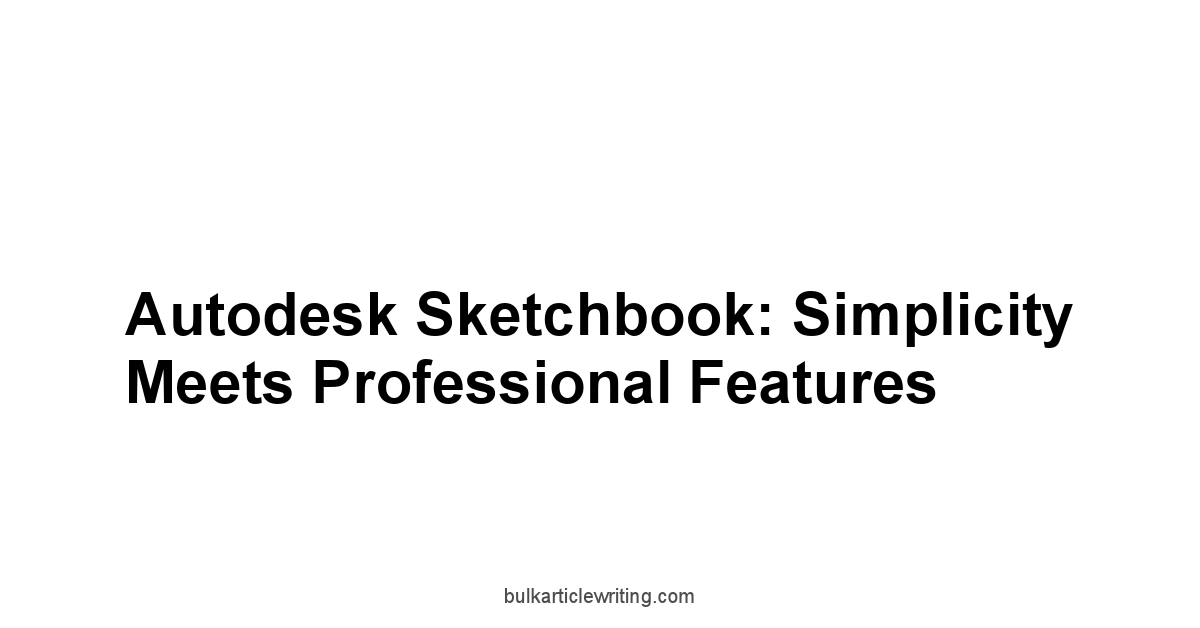
Autodesk Sketchbook is a digital sketching and painting software known for its intuitive interface and powerful features.
It’s designed to provide a natural drawing experience, emulating the feel of traditional sketching tools.
While it’s used by professionals, it remains accessible to beginners due to its clean and straightforward design.
It’s a great tool to use whether you are starting or want to create professional-looking art.
What sets Autodesk Sketchbook apart is its focus on providing a distraction-free environment for artists.
The interface is designed to stay out of your way, allowing you to focus on your creative process.
It also offers a wide range of brush types, perspective guides, and other features that can help you create stunning artwork.
Best of all, it’s available for free, making it an excellent choice for anyone who wants to explore digital sketching and painting.
Sketchbook’s Streamlined Interface: A Quick Tour
Autodesk Sketchbook’s interface is designed to be intuitive and non-intrusive, allowing artists to focus on their creative process without being bogged down by complicated menus and settings.
Understanding the layout and key features of this streamlined interface is essential for maximizing your productivity and enjoying a seamless sketching experience.
The goal of Autodesk Sketchbook is to allow the artist to focus on the art and not on where to find certain features.
Here’s a quick tour of the key components:
-
Toolbar:
- The toolbar is located at the top of the screen and provides quick access to commonly used tools, such as the brush tool, eraser tool, and color palette.
-
Brush Palette:
- The brush palette is located on the left side of the screen and allows you to select different brush types and adjust their settings. Sketchbook offers a wide variety of brushes, including pencils, pens, markers, and airbrushes.
-
Color Palette:
- The color palette is located on the right side of the screen and allows you to select colors for your brushes. You can choose from a variety of pre-defined color palettes, or create your own custom palettes.
-
Layer Editor:
- The layer editor is located at the bottom of the screen and allows you to manage the layers in your artwork. You can add, delete, and rearrange layers, as well as adjust their opacity and blending modes.
-
Perspective Guides:
- Sketchbook offers a variety of perspective guides that can help you create accurate perspective in your sketches. These guides include one-point, two-point, and three-point perspective.
-
Distraction-Free Mode:
- Sketchbook offers a distraction-free mode that hides all of the interface elements, allowing you to focus solely on your artwork.
Here’s a step-by-step guide to customizing the toolbar:
- Open the Toolbar Settings: Go to
Window > Toolbar. - Add or Remove Tools: Drag tools from the tool library onto the toolbar to add them, or drag tools off the toolbar to remove them.
- Rearrange Tools: Drag tools on the toolbar to rearrange their order.
- Save Your Changes: Click “OK” to save your changes.
Here’s a table summarizing the key components of Sketchbook’s interface:
| Component | Description | Use Cases |
|---|---|---|
| Toolbar | Quick access to commonly used tools | Selecting brushes, erasers, and other essential tools |
| Brush Palette | Selection of different brush types and settings | Choosing the right brush for your desired effect |
| Color Palette | Selection of colors for your brushes | Selecting and creating colors for your artwork |
| Layer Editor | Management of layers in your artwork | Organizing and manipulating different elements of your artwork |
| Perspective Guides | Assistance in creating accurate perspective in your sketches | Creating realistic and immersive sketches |
| Distraction-Free Mode | Hides all interface elements for focused sketching | Eliminating distractions and focusing solely on your creative process |
By familiarizing yourself with Sketchbook’s streamlined interface, you can create a comfortable and efficient workflow that allows you to focus on your art.
Whether you’re a beginner or an experienced artist, Sketchbook
Frequently Asked Questions
What is Krita, and who is it for?
Krita is a free, open-source digital painting software designed for artists who want professional-grade tools without the cost.
It’s suitable for concept art, illustrations, comics, and animations.
Is Krita really free?
Yes, Krita is completely free and open source, meaning you don’t have to pay anything to use it.
What file formats does Krita support?
Krita supports a wide range of file formats, including PSD, making it easy to integrate into existing workflows.
How customizable is Krita’s interface?
Krita‘s interface is highly customizable.
You can move, resize, and dock panels, customize toolbars, and create custom workspaces tailored to different tasks.
Where can I find the docks and panels settings in Krita?
You can find the docks and panels settings by going to Settings > Docks in Krita.
Can I create custom shortcuts in Krita?
Yes, Krita allows you to define custom shortcuts for virtually every action.
You can configure these in Settings > Configure Krita > Keyboard Shortcuts.
What is Krita’s brush engine?
Krita’s brush engine is a powerful feature that offers a high level of customization and control over brush behavior.
It includes different brush engines, each with unique properties.
What are some of the different brush engines available in Krita?
Some of the brush engines available in Krita include Pixel Brush, Dab Brush, Bristle Brush, Color Smudge Brush, Deform Brush, Dyna Brush, and Spray Brush.
Can I create my own custom brushes in Krita?
Yes, you can create your own custom brushes in Krita by starting with a base brush engine, tweaking the settings, and saving it as a preset.
What is onion skinning in Krita?
Onion skinning is a technique that allows you to see a ghosted image of the previous and next frames, making it easier to draw smooth transitions in animations in Krita.
How do I create a basic animation in Krita?
To create a basic animation in Krita, set up your project, open the timeline docker, create an animation layer, draw your first frame, add new frames, enable onion skinning, and repeat until you have all the frames.
Does Krita support audio for animations?
Yes, Krita allows you to import audio files and synchronize them with your animation, which is useful for creating animations with sound effects or dialogue.
What are the different layer types available in Krita?
Krita offers various layer types, including Paint Layers, Vector Layers, Fill Layers, Filter Layers, Transform Masks, Transparency Masks, and Group Layers.
What are blending modes in Krita?
Blending modes are used to control how layers interact with each other in Krita. Some common blending modes include Normal, Multiply, Screen, and Overlay.
Can I group layers in Krita?
Yes, grouping layers in Krita allows you to organize multiple layers into a single group, making it easier to manage complex projects.
What is MediBang Paint Pro, and is it free?
MediBang Paint Pro is a free digital painting and comic creation software that’s known for being lightweight and cross-platform.
What is MediBang Paint Pro particularly good for?
MediBang Paint Pro is particularly appealing for comic creation, with tools designed for creating manga and comics.
How does MediBang Paint Pro support cloud integration?
MediBang Paint Pro offers cloud integration, allowing you to manage, share, and collaborate on your projects seamlessly.
You can access cloud storage, create team projects, and sync settings across multiple devices.
How do I create a team project in MediBang Paint Pro?
To create a team project in MediBang Paint Pro, go to File > New Team Project, name your project, and invite team members by entering their usernames.
Can I access cloud brushes and resources in MediBang Paint Pro?
Yes, MediBang Paint Pro offers a vast library of cloud brushes, backgrounds, and other resources that you can download and use in your projects.
What is the panel tool in MediBang Paint Pro?
The panel tool in MediBang Paint Pro allows you to quickly and easily create comic panels of various shapes and sizes.
How do perspective rulers help in MediBang Paint Pro?
Perspective rulers help you create accurate perspective in your comic panels in MediBang Paint Pro. It offers various types of perspective rulers, including one-point, two-point, and three-point perspective.
Where can I find the pre-made backgrounds and resources in MediBang Paint Pro?
You can access MediBang’s pre-made resources from the “View” menu.
Select “Material” to open the material panel in MediBang Paint Pro.
Can I import my own resources into MediBang Paint Pro?
Yes, in addition to the pre-made resources, you can also import your own resources into MediBang Paint Pro. This allows you to use custom brushes, textures, and backgrounds.
What is Autodesk Sketchbook, and who is it for?
It’s designed to provide a natural drawing experience and is accessible to both professionals and beginners.
Is Autodesk Sketchbook free?
Yes, Autodesk Sketchbook is available for free, making it an excellent choice for anyone who wants to explore digital sketching and painting.
What is the main focus of Autodesk Sketchbook’s interface design?
The focus of Autodesk Sketchbook‘s interface design is to provide a distraction-free environment for artists.
How do I customize the toolbar in Autodesk Sketchbook?
To customize the toolbar in Autodesk Sketchbook, go to Window > Toolbar, then drag tools from the tool library onto the toolbar to add them, or drag tools off to remove them.
What are perspective guides in Autodesk Sketchbook?
Perspective guides in Autodesk Sketchbook help you create accurate perspective in your sketches.
These guides include one-point, two-point, and three-point perspective.

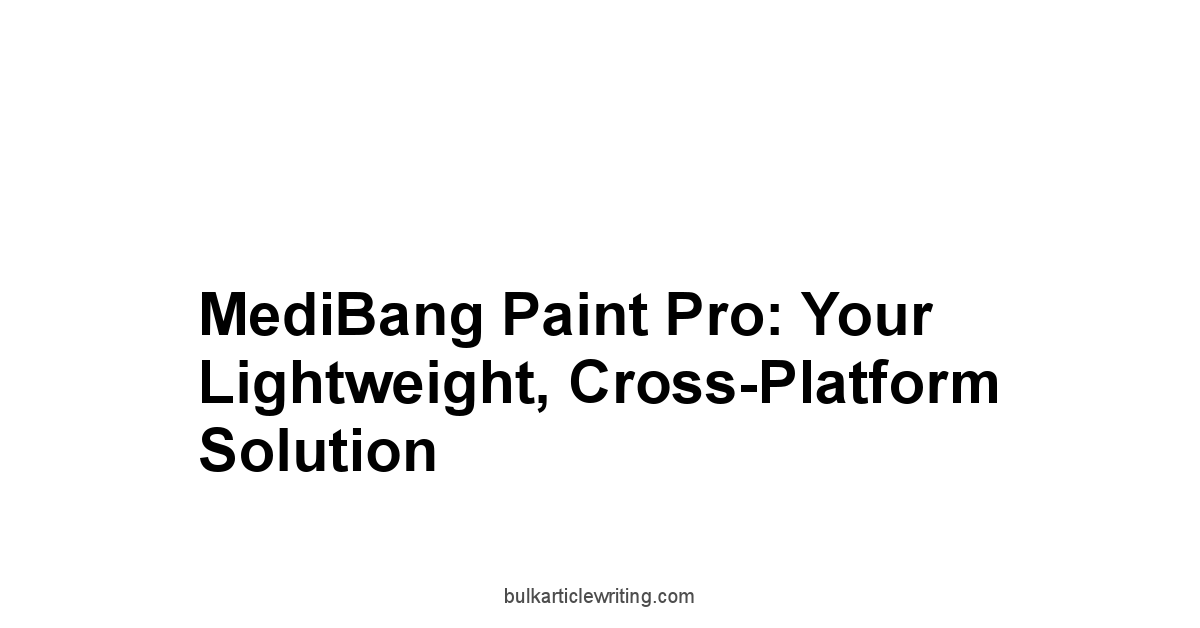
Leave a Reply